How do I place a 2d view at the front of a 3d volumetric window?
Asked on 2024-10-22
1 search
To place a 2D view at the front of a 3D volumetric window in visionOS, you can use the concept of viewpoints and ornaments as discussed in the session "Dive deep into volumes and immersive spaces." The system automatically updates the positions of ornaments based on the current viewpoint, ensuring they are always accessible from any direction. You can use the volume viewpoint change modifier to get updates on the viewpoint and adjust the position of your 2D view accordingly.
For more detailed guidance, you can refer to the session Dive deep into volumes and immersive spaces (11:36) which covers the topic of viewpoints and how to manage the placement of elements in a 3D volumetric space.
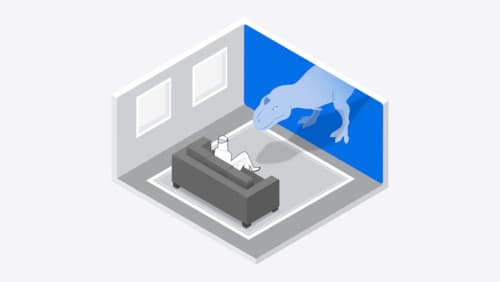
Design interactive experiences for visionOS
Learn how you can design a compelling interactive narrative experience for Apple Vision Pro from the designers of Encounter Dinosaurs. Discover how these types of experiences differ from existing apps, media, and games, and explore how to design narratives that bring audiences into new worlds. Find out how you can create stories that adapt to any space and size, provide multiple levels of interaction to make them accessible to all, and use animation, spatial audio, and custom gestures to further immerse people in your experience.
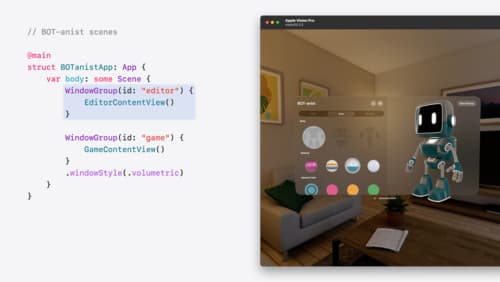
Work with windows in SwiftUI
Learn how to create great single and multi-window apps in visionOS, macOS, and iPadOS. Discover tools that let you programmatically open and close windows, adjust position and size, and even replace one window with another. We’ll also explore design principles for windows that help people use your app within their workflows.

Create custom environments for your immersive apps in visionOS
Discover how to create visually rich and performant customized app environments for Apple Vision Pro. Learn design guidelines, get expert recommendations, and explore techniques you can use in any digital content creation tool to begin building your immersive environment.
