Provide iOS 17, SwiftUI code for a vertically scrolling onboarding view. Each step of the process is presented in a card format using GroupBox encased in a paged vertical scroll view.
Asked on 2024-07-30
1 search
To create a vertically scrolling onboarding view in iOS 17 using SwiftUI, where each step is presented in a card format using GroupBox and encased in a paged vertical scroll view, you can use the following code:
import SwiftUI
struct OnboardingView: View {
let steps = [
"Welcome to the App",
"Track your progress",
"Achieve your goals",
"Stay motivated"
]
var body: some View {
TabView {
ForEach(steps, id: \.self) { step in
GroupBox {
VStack {
Text(step)
.font(.title)
.padding()
Spacer()
}
}
.padding()
}
}
.tabViewStyle(PageTabViewStyle(indexDisplayMode: .always))
.indexViewStyle(PageIndexViewStyle(backgroundDisplayMode: .always))
}
}
struct OnboardingView_Previews: PreviewProvider {
static var previews: some View {
OnboardingView()
}
}
Explanation:
- TabView: This is used to create a paged view. By default,
TabViewin SwiftUI can be used with aPageTabViewStyleto create a paged scrolling effect. - GroupBox: Each step is wrapped in a
GroupBoxto give it a card-like appearance. - ForEach: Iterates over the steps array to create a view for each onboarding step.
- PageTabViewStyle: This style is applied to
TabViewto enable paging behavior. - indexViewStyle: This is used to customize the appearance of the page indicator.
Relevant Sessions:
- Demystify SwiftUI containers (Sections)
- Create custom visual effects with SwiftUI (Scroll effects)
These sessions provide insights into creating custom containers and scroll effects in SwiftUI, which can be useful for further customization of your onboarding view.
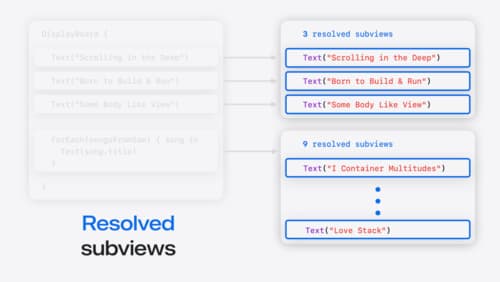
Demystify SwiftUI containers
Learn about the capabilities of SwiftUI container views and build a mental model for how subviews are managed by their containers. Leverage new APIs to build your own custom containers, create modifiers to customize container content, and give your containers that extra polish that helps your apps stand out.

Migrate your TVML app to SwiftUI
SwiftUI helps you build great apps on all Apple platforms and is the preferred toolkit for bringing your content into the living room with tvOS 18. Learn how to use SwiftUI to create familiar layouts and controls from TVMLKit, and get tips and best practices.

Create custom visual effects with SwiftUI
Discover how to create stunning visual effects in SwiftUI. Learn to build unique scroll effects, rich color treatments, and custom transitions. We’ll also explore advanced graphic effects using Metal shaders and custom text rendering.
