how show view over content on the screen
Asked on 2024-11-15
1 search
To show a view over content on the screen, you can use techniques discussed in the session "Migrate your TVML app to SwiftUI" from WWDC 2024. Specifically, you can add a background to a view and make it resizable to fit the screen. If the content is not extending to the edges of the screen, you can ignore the safe area to allow the content to flow to the edges. Additionally, you can use a gradient mask to fade the background image behind buttons or other UI elements, ensuring that the image fades away when it's not the center of attention. This can be achieved using new view modifiers specific to ScrollView in tvOS 18, such as the onScrollVisibilityChange modifier.
For more details, you can refer to the session Migrate your TVML app to SwiftUI (09:15).
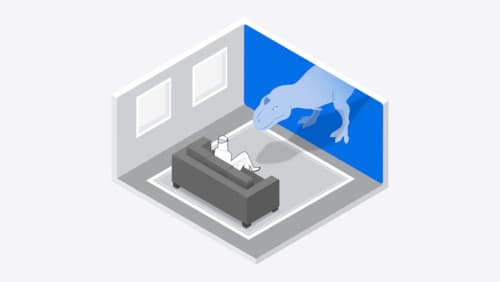
Design interactive experiences for visionOS
Learn how you can design a compelling interactive narrative experience for Apple Vision Pro from the designers of Encounter Dinosaurs. Discover how these types of experiences differ from existing apps, media, and games, and explore how to design narratives that bring audiences into new worlds. Find out how you can create stories that adapt to any space and size, provide multiple levels of interaction to make them accessible to all, and use animation, spatial audio, and custom gestures to further immerse people in your experience.
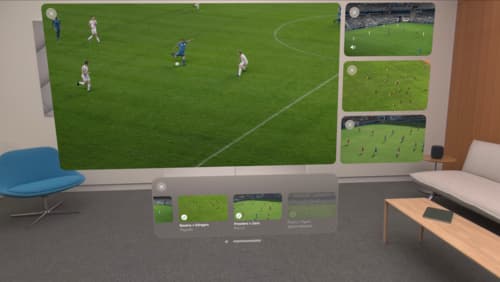
Explore multiview video playback in visionOS
Learn how AVExperienceController can enable playback of multiple videos on Apple Vision Pro. Review best practices for adoption and explore great use cases, like viewing a sports broadcast from different angles or watching multiple games simultaneously. And discover how to design a compelling and intuitive multiview experience in your app.

Migrate your TVML app to SwiftUI
SwiftUI helps you build great apps on all Apple platforms and is the preferred toolkit for bringing your content into the living room with tvOS 18. Learn how to use SwiftUI to create familiar layouts and controls from TVMLKit, and get tips and best practices.
