how to show view over content on the screen
Asked on 2024-11-15
1 search
To show a view over content on the screen, you can use techniques such as ignoring the safe area to allow content to extend to the edges of the screen. This is particularly useful when you want a background image to fill the screen completely. In the session "Migrate your TVML app to SwiftUI," it is mentioned that you can attach a background to an outer scroll view and make the image resizable to fit the screen. By ignoring the safe area, the content flows all the way to the edges of the display. Additionally, you can use a gradient mask to fade out the image behind buttons or other UI elements to ensure it doesn't distract from the main content.
For more details, you can refer to the session Migrate your TVML app to SwiftUI (08:23).
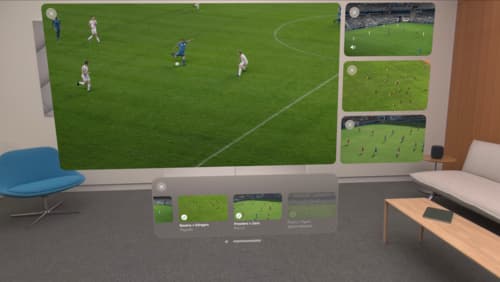
Explore multiview video playback in visionOS
Learn how AVExperienceController can enable playback of multiple videos on Apple Vision Pro. Review best practices for adoption and explore great use cases, like viewing a sports broadcast from different angles or watching multiple games simultaneously. And discover how to design a compelling and intuitive multiview experience in your app.

Migrate your TVML app to SwiftUI
SwiftUI helps you build great apps on all Apple platforms and is the preferred toolkit for bringing your content into the living room with tvOS 18. Learn how to use SwiftUI to create familiar layouts and controls from TVMLKit, and get tips and best practices.
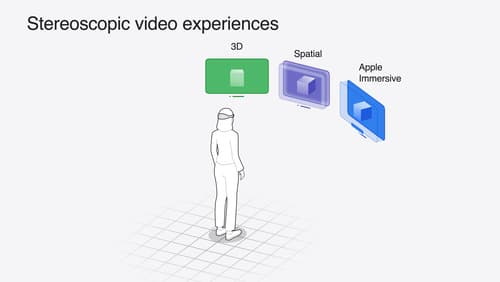
Build compelling spatial photo and video experiences
Learn how to adopt spatial photos and videos in your apps. Explore the different types of stereoscopic media and find out how to capture spatial videos in your iOS app on iPhone 15 Pro. Discover the various ways to detect and present spatial media, including the new QuickLook Preview Application API in visionOS. And take a deep dive into the metadata and stereo concepts that make a photo or video spatial.
