how to use MusicSubscription
Asked on 2024-12-07
1 search
To use MusicSubscription, you would typically work with StoreKit to manage subscriptions within your app. Here are some steps and concepts based on the WWDC sessions that might be relevant:
-
Set Up StoreKit Configuration: You need to set up a StoreKit configuration file with your product metadata. This is essential for getting the in-app purchase UI working with Xcode previews. For more details, you can refer to the session "What’s new in StoreKit and In-App Purchase" from WWDC 2024.
-
Create a Subscription Store: You can create a subscription store in your app using SwiftUI. This involves declaring a subscription store view and providing the group ID for your subscription. You can structure your store to display different levels of service, such as premium and basic plans.
-
Merchandise Subscriptions: Use SwiftUI to merchandise your subscription plans. You can customize the subscription store views to display different offers to your customers. If you need more control over the UI, you can use core StoreKit APIs.
-
Implement App Store Offers: You can add logic to your app to handle different subscription offers, such as introductory offers or win-back offers. StoreKit provides APIs to manage these offers and display them to eligible customers.
-
Test in Xcode: Use Xcode to test the eligibility and display of offers. You can toggle customer eligibility to test different scenarios.
For more detailed guidance, you can refer to the sessions:
- What’s new in StoreKit and In-App Purchase (Merchandise using SwiftUI)
- Implement App Store Offers (Support win-back offers)
These sessions provide insights into setting up and managing subscriptions using StoreKit in your app.
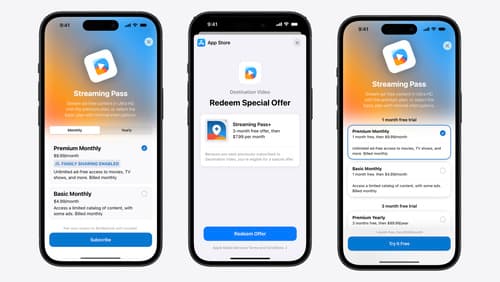
What’s new in StoreKit and In-App Purchase
Learn how to build and deliver even better purchase experiences using the App Store In-App Purchase system. We’ll demo new StoreKit views control styles and new APIs to improve your subscription customization, discuss new fields for transaction-level information, and explore new testability in Xcode. We’ll also review an important StoreKit deprecation.
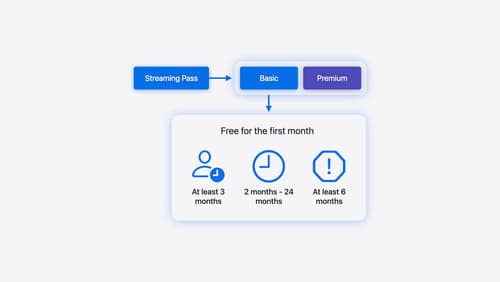
Implement App Store Offers
Learn how to engage customers with App Store Offers using App Store Connect, as well as the latest StoreKit features and APIs. Discover how you can set up win-back offers (a new way to re-engage previous subscribers) and generate offer codes for Mac apps. And find out how to test offers in sandbox and Xcode to make sure they work smoothly.
