How do you record stereoscopic video?
Asked on 2024-12-12
1 search
To record stereoscopic video, particularly spatial video, you can follow these steps as outlined in the session "Build compelling spatial photo and video experiences" from WWDC 2024:
-
Change the AV Capture Device: Use the built-in dual wide camera, as spatial video requires both the wide and ultra-wide cameras to be streaming simultaneously.
-
Select a Supported Video Format: Iterate through the video formats available on the device and check if spatial video capture is supported. Once you find a suitable format, set it as the active format on the video device.
-
Enable Spatial Video Recording: Check if spatial video capture is supported and, if so, set
isSpatialVideoCaptureEnabledto true. Note that this feature is only available on the iPhone 15 Pro.
These steps abstract away the complexity of synchronization, camera calibration, encoding, and metadata writing, providing you with a fully formed spatial video file on disk. For improved quality, you can also set the preferred video stabilization mode to "cinematic extended enhanced" for smoother videos.
For more details, you can refer to the session Build compelling spatial photo and video experiences (06:12).
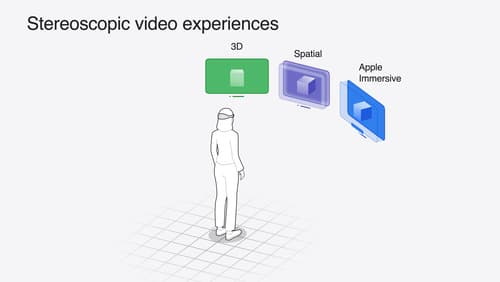
Build compelling spatial photo and video experiences
Learn how to adopt spatial photos and videos in your apps. Explore the different types of stereoscopic media and find out how to capture spatial videos in your iOS app on iPhone 15 Pro. Discover the various ways to detect and present spatial media, including the new QuickLook Preview Application API in visionOS. And take a deep dive into the metadata and stereo concepts that make a photo or video spatial.

Bring your iOS or iPadOS game to visionOS
Discover how to transform your iOS or iPadOS game into a uniquely visionOS experience. Increase the immersion (and fun factor!) with a 3D frame or an immersive background. And invite players further into your world by adding depth to the window with stereoscopy or head tracking.
