how to create a menubar
Asked on 2024-12-25
1 search
To create a menubar in a macOS application using SwiftUI, you can utilize the integration of SwiftUI with AppKit. SwiftUI allows you to define menus that can be shared between different parts of your app. Here's a brief overview of how you can achieve this:
-
SwiftUI Menus in AppKit: You can use SwiftUI to create menu definitions and integrate them into your AppKit-based macOS applications. This is done using the
NSHostingMenu, a new subclass ofNSMenu, which allows you to use SwiftUI views to define your menu items. -
Creating a Menu: Define your menu using SwiftUI views. You can use various SwiftUI components like
Toggle,Picker, andButtonto create interactive menu items. These components help describe the data relationships and actions within your menu. -
Integrating with AppKit: Once your menu is defined in SwiftUI, you can initialize an
NSHostingMenuwith your SwiftUI view. This allows you to seamlessly integrate the menu into your AppKit application, providing a consistent user experience across different parts of your app.
For more detailed guidance, you can refer to the session What’s new in AppKit which covers building menus with SwiftUI.

What’s new in AppKit
Discover the latest advances in Mac app development. Get an overview of the new features in macOS Sequoia, and how to adopt them in your app. Explore new ways to integrate your existing code with SwiftUI. Learn about the improvements made to numerous AppKit controls, like toolbars, menus, text input, and more.
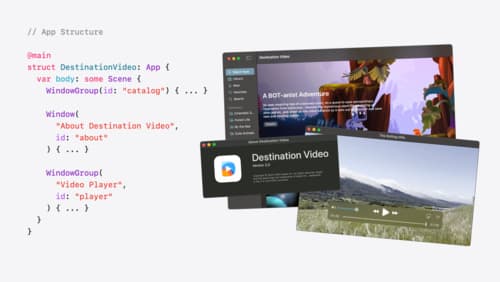
Tailor macOS windows with SwiftUI
Make your windows feel tailor-made for macOS. Fine-tune your app’s windows for focused purposes, ease of use, and to express functionality. Use SwiftUI to style window toolbars and backgrounds. Arrange your windows with precision, and make smart decisions about restoration and minimization.
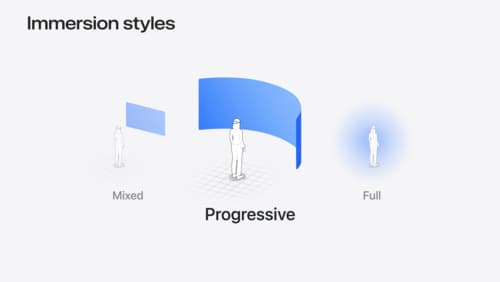
Dive deep into volumes and immersive spaces
Discover powerful new ways to customize volumes and immersive spaces in visionOS. Learn to fine-tune how volumes resize and respond to people moving around them. Make volumes and immersive spaces interact through the power of coordinate conversions. Find out how to make your app react when people adjust immersion with the Digital Crown, and use a surrounding effect to dynamically customize the passthrough tint in your immersive space experience.
