In visionOS, how to I dynamically change the window size based on the content?
Asked on 2025-01-08
1 search
To dynamically change the window size based on the content in visionOS using SwiftUI, you can use the window resizability modifier. This allows the window to resize to match the size of its content. Here's a brief overview of how you can achieve this:
-
Window Resizability Modifier: Apply the window resizability modifier to your window group. This will ensure that the window resizes according to the content size. For example, if you have a movie window group, you can set the window resizability to match the content size, allowing it to resize within specified minimum and maximum limits.
-
Content Size Constraints: Define minimum and maximum sizes for your content. This ensures that the window can resize down to a certain size and up to a reasonable limit, maintaining a good user experience.
-
Initial Size and Placement: Use the default window placement API to specify an initial size for your window. This can be adjusted based on the screen size or other windows.
For more detailed guidance, you can refer to the session Work with windows in SwiftUI at the "Sizing" chapter.
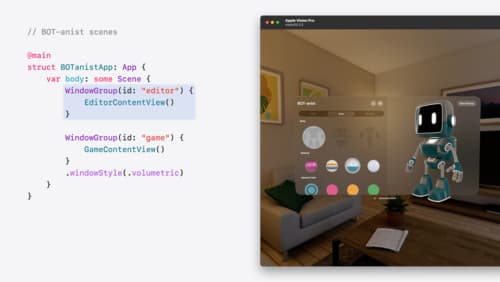
Work with windows in SwiftUI
Learn how to create great single and multi-window apps in visionOS, macOS, and iPadOS. Discover tools that let you programmatically open and close windows, adjust position and size, and even replace one window with another. We’ll also explore design principles for windows that help people use your app within their workflows.
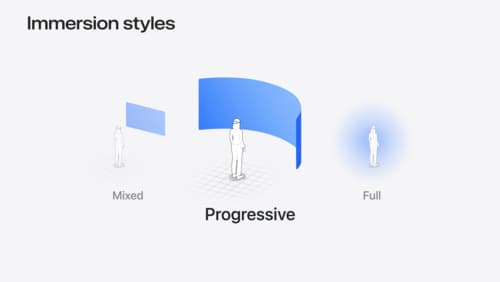
Dive deep into volumes and immersive spaces
Discover powerful new ways to customize volumes and immersive spaces in visionOS. Learn to fine-tune how volumes resize and respond to people moving around them. Make volumes and immersive spaces interact through the power of coordinate conversions. Find out how to make your app react when people adjust immersion with the Digital Crown, and use a surrounding effect to dynamically customize the passthrough tint in your immersive space experience.
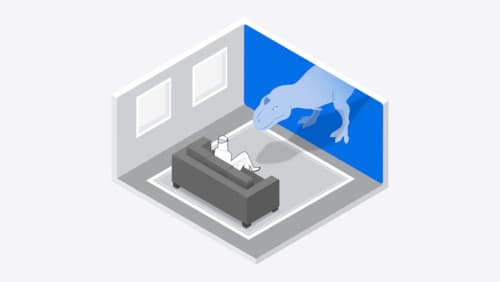
Design interactive experiences for visionOS
Learn how you can design a compelling interactive narrative experience for Apple Vision Pro from the designers of Encounter Dinosaurs. Discover how these types of experiences differ from existing apps, media, and games, and explore how to design narratives that bring audiences into new worlds. Find out how you can create stories that adapt to any space and size, provide multiple levels of interaction to make them accessible to all, and use animation, spatial audio, and custom gestures to further immerse people in your experience.
