how do interactive watchos complications work?
Asked on 2024-07-30
1 search
Interactive watchOS complications in watchOS 11 allow users to perform actions directly from the widget without needing to open the app. This functionality is similar to interactive widgets on iOS and macOS. Here are the key points:
- Interactivity: All watchOS widget families support interactivity, enabling actions like locking or unlocking a door directly from the widget.
- Implementation: To create an interactive widget, you need to:
- Create a SwiftUI button inside the widget view.
- Implement the
performmethod in your widget's intent to specify the app intent action.
- Multiple Interactions: While multiple interactions are supported, they may not be suitable for all widget families due to their shape and size.
For more details, you can refer to the session What’s new in watchOS 11 (05:57).
Relevant Sessions
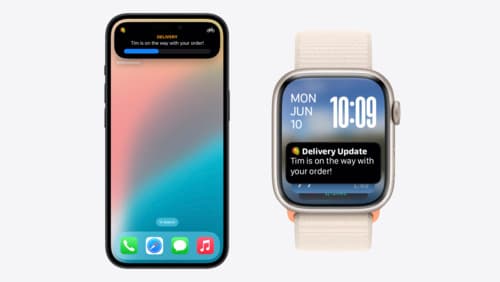
Bring your Live Activity to Apple Watch
Bring Live Activities into the Smart Stack on Apple Watch with iOS 18 and watchOS 11. We’ll cover how Live Activities are presented on Apple Watch, as well as how you can enhance their presentation for the Smart Stack. We’ll also explore additional considerations to ensure Live Activities on Apple Watch always present up-to-date information.

Design Live Activities for Apple Watch
Starting in watchOS 11, Live Activities from your iOS app will automatically appear in the Smart Stack on a connected Apple Watch. Learn how to optimize the layout of your Live Activity for the wrist, and provide the right level of information and interactivity at the right time.

Platforms State of the Union
Discover the newest advancements on Apple platforms.
