(Ow
Asked on 2025-01-10
1 search
Question: How can I make my SwiftUI app more accessible, especially when using symbols and views?
To enhance accessibility in your SwiftUI app, especially when using symbols and views, you can follow these guidelines:
-
Default Labels: SwiftUI provides default labels for many symbols, such as stars or reply symbols, which can be inferred from their context. However, if a symbol represents specific content, you should add an explicit label to ensure it is correctly described by accessibility technologies like VoiceOver.
-
Custom Accessibility Labels: If you need to override the default label provided by SwiftUI, you can use the
accessibilityLabelmodifier. This is particularly useful when the default label does not accurately describe the symbol's purpose in your app. -
Conditional Customization: You can conditionally apply accessibility labels using the
isEnabledparameter in accessibility modifiers. This allows you to apply a label only when certain conditions are met, such as when a comment is marked as a "super favorite." -
Testing with Accessibility Technologies: Always test your app with accessibility technologies to ensure that the labels and interactions are correctly interpreted. This helps in providing a seamless experience for users relying on these technologies.
For more detailed information, you can refer to the session Catch up on accessibility in SwiftUI (09:01) which covers view accessibility in depth.

What’s new in SwiftUI
Learn how you can use SwiftUI to build great apps for any Apple platform. Explore a fresh new look and feel for tabs and documents on iPadOS. Improve your window management with new windowing APIs, and gain more control over immersive spaces and volumes in your visionOS apps. We’ll also take you through other exciting refinements that help you make expressive charts, customize and layout text, and so much more.
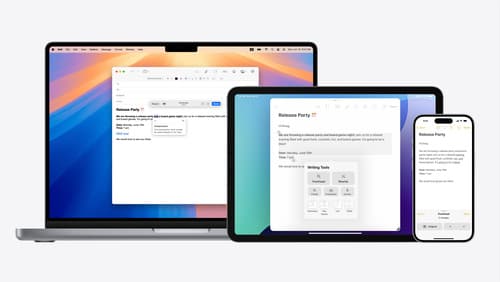
Get started with Writing Tools
Learn how Writing Tools help users proofread, rewrite, and transform text in your app. Get the details on how Writing Tools interact with your app so users can refine what they have written in any text view. Understand how text is retrieved and processed, and how to support Writing Tools in custom text views.
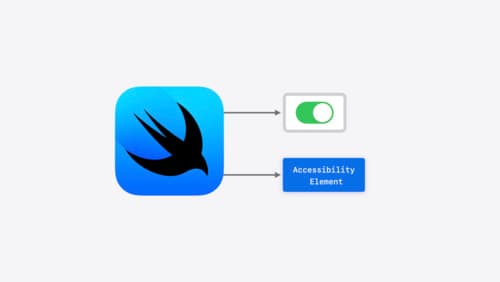
Catch up on accessibility in SwiftUI
SwiftUI makes it easy to build amazing experiences that are accessible to everyone. We’ll discover how assistive technologies understand and navigate your app through the rich accessibility elements provided by SwiftUI. We’ll also discuss how you can further customize these experiences by providing more information about your app’s content and interactions by using accessibility modifiers.
