SiriKit shortcut 如何使用
Asked on 2025-03-03
1 search
To use SiriKit shortcuts, you can integrate your app with Siri and the Shortcuts app by using app intents. Here's a brief overview of how you can do this:
-
Define App Intents: Use the app intents framework to define actions that your app can perform. These intents will automatically appear as actions in the Shortcuts app, allowing users to create personal automations and home screen shortcuts.
-
Create Shortcuts: In the Shortcuts app, you can create a new shortcut by tapping the plus button. You can filter for actions specific to your app and add them to your shortcut. For example, you can create a shortcut to open a specific photo in your app.
-
Test and Run: Once you've created a shortcut, you can test it by tapping on the tile in the Shortcuts app. This will perform the action and navigate to the appropriate section in your app.
-
Integration with Siri: The same intents used in the Shortcuts app will automatically work with Siri. This means users can invoke these actions using voice commands.
For more detailed guidance, you can refer to the session Bring your app to Siri (13:07) which covers how to build and test these actions in the Shortcuts app.
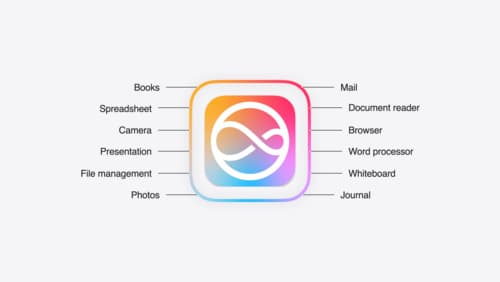
Bring your app to Siri
Learn how to use App Intents to expose your app’s functionality to Siri. Understand which intents are already available for your use, and how to create custom intents to integrate actions from your app into the system. We’ll also cover what metadata to provide, making your entities searchable via Spotlight, annotating onscreen references, and much more.

Platforms State of the Union
Discover the newest advancements on Apple platforms.

Bring your app’s core features to users with App Intents
Learn the principles of the App Intents framework, like intents, entities, and queries, and how you can harness them to expose your app’s most important functionality right where people need it most. Find out how to build deep integration between your app and the many system features built on top of App Intents, including Siri, controls and widgets, Apple Pencil, Shortcuts, the Action button, and more. Get tips on how to build your App Intents integrations efficiently to create the best experiences in every surface while still sharing code and core functionality.
