how to use TextKit2
Asked on 2025-03-11
1 search
To use TextKit 2, you can take advantage of its integration with SwiftUI, AppKit, and UIKit. When you use a label or text view in these frameworks, you're already utilizing TextKit 2, which ensures that all scripts render correctly. This is particularly beneficial for multilingual apps, as it allows text in any of the user's preferred languages to render correctly without requiring language-specific code.
For more detailed information on using TextKit 2, you can refer to the session Build multilingual-ready apps, which discusses how TextKit 2 ensures proper text rendering across different languages and scripts.

Get started with Dynamic Type
Dynamic Type lets people choose their preferred text size across the system and all of their apps. To help you get started supporting Dynamic Type, we’ll cover the fundamentals: How it works, how to find issues with scaling text in your app, and how to take practical steps using SwiftUI and UIKit to create a great Dynamic Type experience. We’ll also show how you can best use the Large Content Viewer to make navigation controls accessible to everyone.
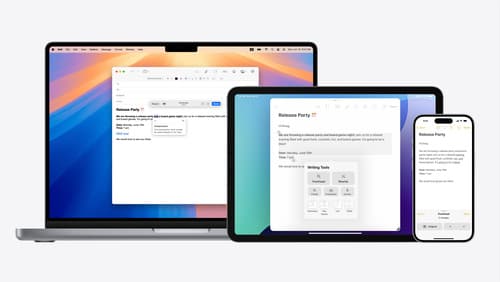
Get started with Writing Tools
Learn how Writing Tools help users proofread, rewrite, and transform text in your app. Get the details on how Writing Tools interact with your app so users can refine what they have written in any text view. Understand how text is retrieved and processed, and how to support Writing Tools in custom text views.
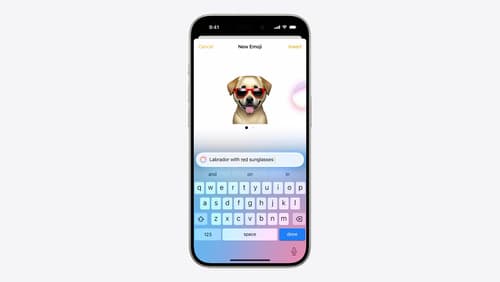
Bring expression to your app with Genmoji
Discover how to bring Genmoji to life in your app. We’ll go over how to render, store, and communicate text that includes Genmoji. If your app features a custom text engine, we’ll also cover techniques for adding support for Genmoji.
