How do I render video overlays over other videos?
Asked on 2025-04-12
1 search
To render video overlays over other videos, you can explore the capabilities provided by Apple's frameworks, particularly in the context of visionOS. The session titled Explore multiview video playback in visionOS discusses how to bring simultaneous video watching to your app using the multiview architecture. This allows you to display multiple video screens at once, with layout templates that maximize comfort and viewability. You can add, remove, arrange, reposition, and resize videos to create a customized viewing experience.
For more advanced rendering, you might also consider using AV Foundation and RealityKit, which are integrated into Apple's frameworks to handle video playback and rendering. These tools allow you to create immersive media experiences with features like spatial audio and 3D video.
If you are interested in rendering technologies specifically for games or interactive content, the session Bring your iOS or iPadOS game to visionOS covers rendering on visionOS using RealityKit and Metal, which can be used to render content in a volumetric space.
These sessions provide a comprehensive overview of the tools and techniques available for rendering video overlays and creating immersive video experiences on Apple's platforms.
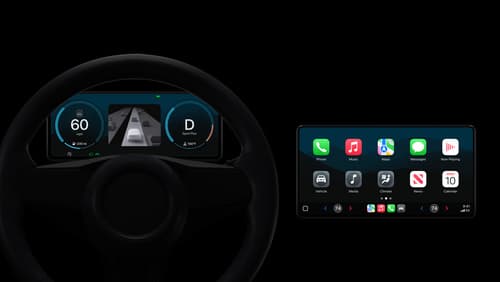
Meet the next generation of CarPlay architecture
Dive into the architecture for the next generation of CarPlay. Learn how your vehicle system works with iPhone to create a single cohesive experience that showcases the best of your car and iPhone. Learn how UI is rendered and composited, and explore ways to configure and customize a special experience for each vehicle model. This session is intended for automakers and system developers interested in the next generation of CarPlay.
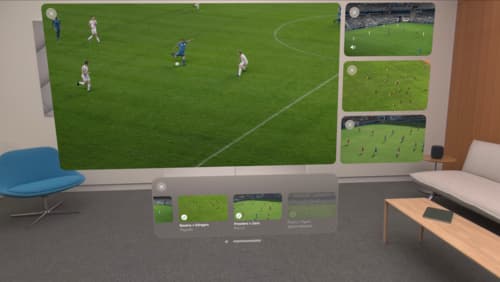
Explore multiview video playback in visionOS
Learn how AVExperienceController can enable playback of multiple videos on Apple Vision Pro. Review best practices for adoption and explore great use cases, like viewing a sports broadcast from different angles or watching multiple games simultaneously. And discover how to design a compelling and intuitive multiview experience in your app.

Bring your iOS or iPadOS game to visionOS
Discover how to transform your iOS or iPadOS game into a uniquely visionOS experience. Increase the immersion (and fun factor!) with a 3D frame or an immersive background. And invite players further into your world by adding depth to the window with stereoscopy or head tracking.
