how to use SwiftUI with UIList
Asked on 2024-07-30
1 search
To use SwiftUI with UIList, you can leverage the List view in SwiftUI, which is a powerful and flexible way to display a collection of data. Here are some key points and examples from the WWDC sessions:
-
Basic List Initialization:
- You can initialize a
Listwith a collection of data. This is similar to using aForEachview, which generates views for each element in a collection and provides those to its container. - Example from SwiftUI essentials:
List(pets) { pet in Text(pet.name) }
- You can initialize a
-
Customizing List Rows:
- Lists can be customized through the use of view modifiers. For example, you can add swipe actions to each row.
- Example from SwiftUI essentials:
List(pets) { pet in Text(pet.name) .swipeActions { Button("Award") { // Action for awarding the pet } } }
-
Using
ForEachwithin a List:- You can also create a list by manually writing out a set of views or by using a
ForEachview within the list. - Example from Demystify SwiftUI containers:
List { ForEach(songIdeas) { song in Text(song.title) } }
- You can also create a list by manually writing out a set of views or by using a
-
Searchable Lists:
- To make a list searchable, you can use the
searchablemodifier. - Example from Migrate your TVML app to SwiftUI:
@State private var searchTerm = "" var filteredPets: [Pet] { if searchTerm.isEmpty { return pets } else { return pets.filter { $0.name.contains(searchTerm) } } } var body: some View { List(filteredPets) { pet in Text(pet.name) } .searchable(text: $searchTerm) }
- To make a list searchable, you can use the
These examples illustrate how you can use SwiftUI's List view to create and customize lists, making it a powerful tool for building dynamic and interactive user interfaces. For more detailed information, you can refer to the sessions mentioned:

Get started with Dynamic Type
Dynamic Type lets people choose their preferred text size across the system and all of their apps. To help you get started supporting Dynamic Type, we’ll cover the fundamentals: How it works, how to find issues with scaling text in your app, and how to take practical steps using SwiftUI and UIKit to create a great Dynamic Type experience. We’ll also show how you can best use the Large Content Viewer to make navigation controls accessible to everyone.

SwiftUI essentials
Join us on a tour of SwiftUI, Apple’s declarative user interface framework. Learn essential concepts for building apps in SwiftUI, like views, state variables, and layout. Discover the breadth of APIs for building fully featured experiences and crafting unique custom components. Whether you’re brand new to SwiftUI or an experienced developer, you’ll learn how to take advantage of what SwiftUI has to offer when building great apps.
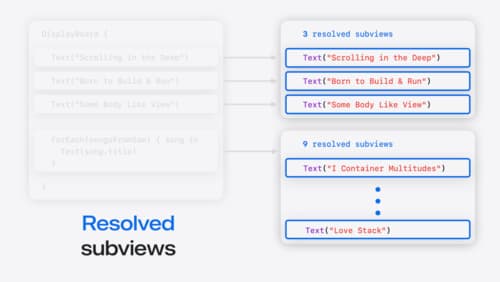
Demystify SwiftUI containers
Learn about the capabilities of SwiftUI container views and build a mental model for how subviews are managed by their containers. Leverage new APIs to build your own custom containers, create modifiers to customize container content, and give your containers that extra polish that helps your apps stand out.
