How does someone move icons on their home screen?
Asked on 2024-07-30
1 search
To move icons on the home screen in iOS, you can follow these steps:
- Enter Jiggle Mode: Tap and hold any app icon on your home screen until the icons start to jiggle.
- Move the Icon: Drag the icon to your desired location. You can move it to a different spot on the same screen or drag it to the edge of the screen to move it to a different page.
- Create Folders: If you drag an icon over another icon, a folder will be created. You can then name the folder and add more apps to it.
- Exit Jiggle Mode: Once you have arranged the icons to your liking, tap "Done" in the top right corner (on iPhones with Face ID) or press the Home button (on iPhones with a Home button) to exit jiggle mode.
For more advanced customization, iOS 18 introduces new features that allow app icons and widgets to appear in light, dark, or tinted versions, providing a consistent visual experience across the home screen. This can be particularly useful for maintaining the design intent and legibility of your app icons (Platforms State of the Union).
Relevant Sessions
If you have any more specific questions or need further details, feel free to ask!

Platforms State of the Union
Discover the newest advancements on Apple platforms.
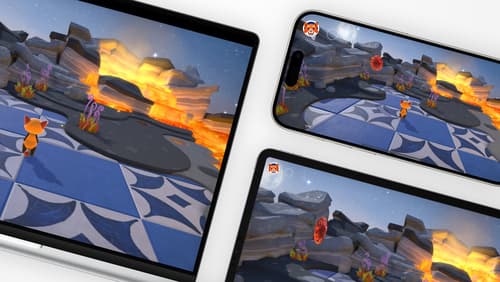
Design advanced games for Apple platforms
Learn how to adapt your high-end game so it feels at home on Mac, iPad, and iPhone. We’ll go over how to make your game look stunning on different displays, tailor your input and controls to be intuitive on each device, and take advantage of Apple technologies that deliver great player experiences.

Extend your app’s controls across the system
Bring your app’s controls to Control Center, the Lock Screen, and beyond. Learn how you can use WidgetKit to extend your app’s controls to the system experience. We’ll cover how you can to build a control, tailor its appearance, and make it configurable.
