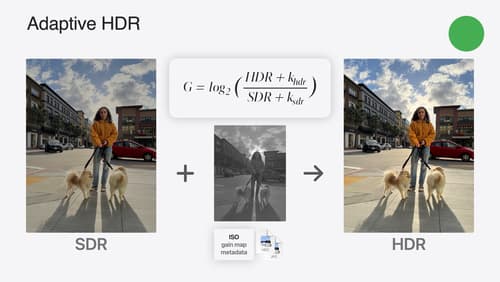How can HDR be added to Metal?
Asked on 2024-07-30
1 search
To add HDR to Metal, you can follow these steps as outlined in the session "Use HDR for dynamic image experiences in your app" from WWDC 2024:
-
Set Up MTKView for Extended Range Content:
- First, configure your
MTKViewto support extended range content. This is essential for displaying HDR images correctly.
- First, configure your
-
Apply Filters to Create an Edited CIImage:
- Use Core Image filters to process your HDR image. This might involve applying a tonemap headroom filter if you are working with adaptive HDR images.
-
Display the Result in MTKView:
- Finally, render the processed
CIImagein yourMTKView.
- Finally, render the processed
Here is a brief code example to illustrate these steps:
// Set up MTKView for extended range content
mtkView.colorPixelFormat = .bgra10_xr_srgb
// Create a CIImage from your HDR source
let ciImage = CIImage(contentsOf: hdrImageURL, options: [.expandHDR: true])
// Apply necessary filters (e.g., tonemap headroom filter)
let tonemapFilter = CIFilter(name: "CITonemapHeadroom")
tonemapFilter?.setValue(ciImage, forKey: kCIInputImageKey)
let outputImage = tonemapFilter?.outputImage
// Render the CIImage in MTKView
let context = CIContext(mtlDevice: mtkView.device!)
context.render(outputImage!, to: mtkView.currentDrawable!.texture, commandBuffer: nil, bounds: outputImage!.extent, colorSpace: CGColorSpaceCreateDeviceRGB())
For more detailed information, you can refer to the chapter on Display tone mapping in the session "Use HDR for dynamic image experiences in your app".
Session Chapter Markers
- Introduction
- HDR concepts and technologies
- Adaptive HDR
- Read HDR images
- Edit strategies
- Display tone mapping
- Saving images