How do update a core data table when the user enables Apple CloudKit sync
Asked on 2024-07-30
1 search
To update a Core Data table when the user enables Apple CloudKit sync, you can follow a process similar to the one described for syncing tips with CloudKit in the session "Customize feature discovery with TipKit." Here are the steps you can take:
-
Enable iCloud and CloudKit in Xcode:
- Add iCloud to the signing and capabilities of your Xcode project.
- Turn on CloudKit under iCloud services and create a new container for syncing your data.
-
Configure Background Modes:
- Enable the background modes and remote notifications capability. This allows your app to process remote changes in the background.
-
Update Your Data Configuration:
- Update your data configuration to include the CloudKit container option and pass in your new container's ID. This ensures that your data stays in sync across devices.
-
Handle Data Syncing:
- Implement the necessary logic to handle data syncing. This includes managing merge conflicts and ensuring that changes are properly reflected in your Core Data store.
For a more detailed example, you can refer to the session Customize feature discovery with TipKit which covers syncing tips with CloudKit.
Additionally, you might find the session Track model changes with SwiftData history useful, as it discusses tracking changes in your data store over time, which can be helpful for managing updates when syncing with CloudKit.
Relevant Sessions:
These sessions provide a comprehensive guide on how to set up and manage CloudKit syncing for your app's data.
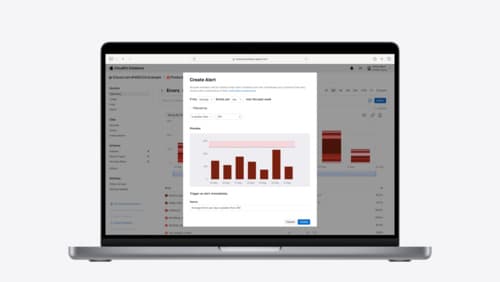
Use CloudKit Console to monitor and optimize database activity
Discover the new observability features in CloudKit Console. Learn how to use Telemetry and Logging to troubleshoot and optimize your app. Find out how to set up alerts to monitor your application’s behavior and notifications to stay on top of the container events that are most important to you. To get the most out of this session, we recommend being familiar with CloudKit containers.

Port advanced games to Apple platforms
Discover how simple it can be to reach players on Apple platforms worldwide. We’ll show you how to evaluate your Windows executable on Apple silicon, start your game port with code samples, convert your shader code to Metal, and bring your game to Mac, iPhone, and iPad. Explore enhanced Metal tools that understand HLSL shaders to validate, debug, and profile your ported shaders on Metal.
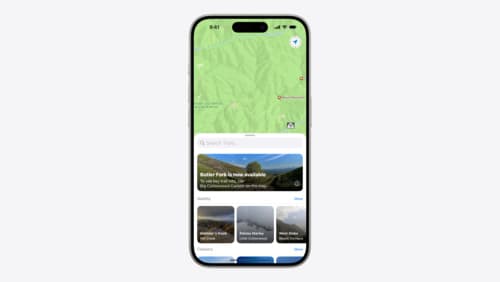
Customize feature discovery with TipKit
Focused on feature discovery, the TipKit framework makes it easy to display tips in your app. Now you can group tips so features are discovered in the ideal order, make tips reusable with custom tip identifiers, match the look and feel to your app, and sync tips using CloudKit. Learn how you can use the latest advances in TipKit to help people discover everything your app has to offer.
