How do i install xcode developer tools?
Asked on 2024-07-30
1 search
To install Xcode developer tools, you can follow these steps:
-
Download Xcode: You can download Xcode from the Mac App Store or from the Apple Developer website.
-
Install Xcode: Once downloaded, open the Xcode
.dmgfile and drag the Xcode app to your Applications folder. -
Open Xcode: Launch Xcode from your Applications folder. The first time you open Xcode, it may prompt you to install additional components. Follow the on-screen instructions to complete the installation.
-
Command Line Tools: To install the Xcode command line tools, open Terminal and run the following command:
xcode-select --installThis will prompt an installation window. Follow the instructions to install the command line tools.
For more detailed information on Xcode and its features, you can refer to the Xcode essentials session from WWDC 2024. This session covers various aspects of using Xcode effectively, including navigating, debugging, testing, and distributing your app.
If you are interested in what's new in Xcode 16, you can check out the What’s new in Xcode 16 session, which provides updates on editing, code completion, debugging, and more.

Xcode essentials
Edit, debug, commit, repeat. Explore the suite of tools in Xcode that help you iterate quickly when developing apps. Discover tips and tricks to help optimize and boost your development workflow.
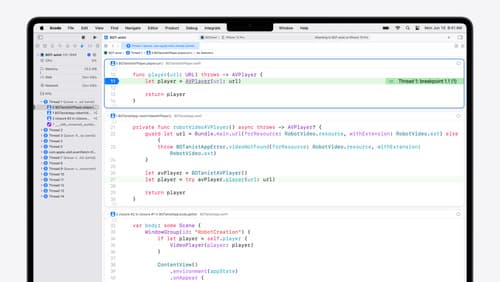
What’s new in Xcode 16
Discover the latest productivity and performance improvements in Xcode 16. Learn about enhancements to code completion, diagnostics, and Xcode Previews. Find out more about updates in builds and explore improvements in debugging and Instruments.
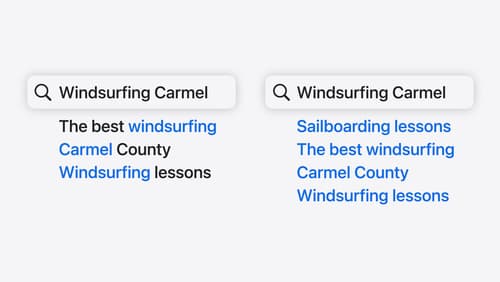
Support semantic search with Core Spotlight
Learn how to provide semantic search results in your app using Core Spotlight. Understand how to make your app’s content available in the user’s private, on-device index so people can search for items using natural language. We’ll also share how to optimize your app’s performance by scheduling indexing activities. To get the most out of this session, we recommend first checking out Core Spotlight documentation on the Apple Developer website.
