How can I sync my SwiftData app to the public CloudKit database?
Asked on 2024-07-30
1 search
To sync your SwiftData app to the public CloudKit database, you can follow these steps:
-
Enable CloudKit in Your App:
- Add iCloud to the signing and capabilities of your Xcode project.
- Turn on CloudKit under iCloud services and create a new container for syncing your data.
-
Configure Your SwiftData Models:
- Import the SwiftData framework and decorate each model with the
@Modelmacro. - Use the
modelContainermodifier on theWindowGroupto inform the view hierarchy about your models.
- Import the SwiftData framework and decorate each model with the
-
Set Up CloudKit Syncing:
- Update your data store configuration to include the CloudKit container option and pass in your new container's ID.
- Implement the necessary logic to handle syncing, such as resolving merge conflicts between local and cloud data.
-
Monitor and Optimize with CloudKit Console:
- Use the CloudKit Console to manage your schema and work with data stored in CloudKit.
- Set up notifications to be alerted about key events and changes in your CloudKit containers.
For more detailed guidance, you can refer to the following sessions from WWDC 2024:
- What’s new in SwiftData (00:01:01)
- Use CloudKit Console to monitor and optimize database activity (00:01:00)
- Customize feature discovery with TipKit (00:11:20)
These sessions provide comprehensive information on setting up and managing CloudKit syncing in your SwiftData app.

Platforms State of the Union
Discover the newest advancements on Apple platforms.
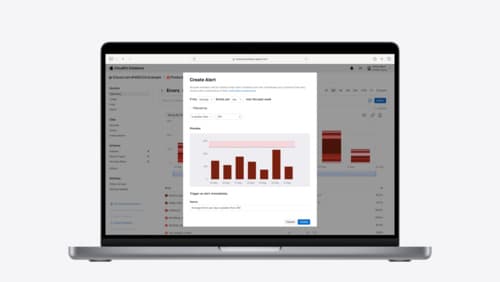
Use CloudKit Console to monitor and optimize database activity
Discover the new observability features in CloudKit Console. Learn how to use Telemetry and Logging to troubleshoot and optimize your app. Find out how to set up alerts to monitor your application’s behavior and notifications to stay on top of the container events that are most important to you. To get the most out of this session, we recommend being familiar with CloudKit containers.

Port advanced games to Apple platforms
Discover how simple it can be to reach players on Apple platforms worldwide. We’ll show you how to evaluate your Windows executable on Apple silicon, start your game port with code samples, convert your shader code to Metal, and bring your game to Mac, iPhone, and iPad. Explore enhanced Metal tools that understand HLSL shaders to validate, debug, and profile your ported shaders on Metal.
