how do i add a horizontal scrolling section to my uicollectionview
Asked on 2024-07-30
1 search
To add a horizontal scrolling section to your UICollectionView, you can follow the approach discussed in the WWDC sessions. Here are the steps you can take:
-
Use a Horizontally Scrolling Stack: You can create a horizontally scrolling stack using a
LazyHStackembedded in aScrollView. This will allow your content to flow horizontally and align with the safe area bounds of the screen. -
Disable Scroll Clipping: Make sure to disable scroll clipping on the scroll view so that your focused items can grow and cast their drop shadows outside the bounds of the scroll view itself.
-
Aspect Ratio for Items: Instead of specifying an exact size for each item's image, you can use an aspect ratio derived from the image itself to ensure it scales properly.
Here is a code snippet to illustrate this:
ScrollView(.horizontal, showsIndicators: false) {
LazyHStack(spacing: 16) {
ForEach(items) { item in
Button(action: {
// Handle button action
}) {
Image(item.imageName)
.resizable()
.aspectRatio(contentMode: .fit)
.frame(height: 200)
.cornerRadius(8)
.shadow(radius: 4)
}
.buttonStyle(BorderlessButtonStyle())
}
}
.padding(.horizontal)
}
This approach is discussed in the session Migrate your TVML app to SwiftUI under the "Shelves" chapter.
For more advanced techniques and examples, you can refer to the session Create custom visual effects with SwiftUI under the "Scroll effects" chapter, where custom scroll effects and transitions are explored.
Relevant Sessions
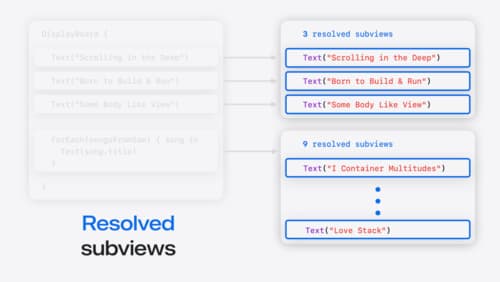
Demystify SwiftUI containers
Learn about the capabilities of SwiftUI container views and build a mental model for how subviews are managed by their containers. Leverage new APIs to build your own custom containers, create modifiers to customize container content, and give your containers that extra polish that helps your apps stand out.

Create custom visual effects with SwiftUI
Discover how to create stunning visual effects in SwiftUI. Learn to build unique scroll effects, rich color treatments, and custom transitions. We’ll also explore advanced graphic effects using Metal shaders and custom text rendering.

Migrate your TVML app to SwiftUI
SwiftUI helps you build great apps on all Apple platforms and is the preferred toolkit for bringing your content into the living room with tvOS 18. Learn how to use SwiftUI to create familiar layouts and controls from TVMLKit, and get tips and best practices.
