how can I troubleshoot homekit?
Asked on 2024-07-30
1 search
To troubleshoot HomeKit, you can follow these steps based on the context provided from the WWDC sessions:
-
Ensure a Working HomeKit Setup:
- Make sure you have a Wi-Fi network and some existing Apple devices all connected to it. This is the foundational step to ensure that your HomeKit setup is functional.
-
Use Embedded Swift for HomeKit Accessories:
- If you are developing a HomeKit accessory, you can use Embedded Swift to write your program. For example, you can use a development board like the ESP32-C6 with a RISC-V microcontroller and a color LED attached to it. Connect it to your Mac via USB and write a program in Embedded Swift to implement a HomeKit accessory. This accessory can then join your Wi-Fi and HomeKit network and be controlled from the Home app on your Apple devices.
-
Flash the Application to the Device:
- Flash your application to the device and go through the setup process for a new accessory. Once registered in your HomeKit network, it should show up in the Home app on your Mac and other Apple devices. You can control it and monitor the device logs for incoming events.
-
Use Matter Protocol:
- Consider using the Matter protocol, an open standard for building smart home accessories. Matter provides infrastructure pieces like device discovery and commissioning, and it supports HomeKit natively. This can simplify the process of making your device compatible with HomeKit.
-
Debugging and Event Handling:
- Implement event handlers to react to different attributes being set. Use Swift enums and switch statements to handle these events efficiently. For example, you can control the LED light by turning it on and off, changing brightness, or customizing the color.
-
Accessory Setup Kit:
- Utilize the Accessory Setup Kit in iOS 18, which simplifies the pairing process for accessories. It allows for smoother and more intuitive setup, and it manages permissions effectively.
For more detailed steps and examples, you can refer to the session Go small with Embedded Swift starting at 02:58.
Relevant Sessions:
If you need more specific details or have a particular issue, feel free to ask!
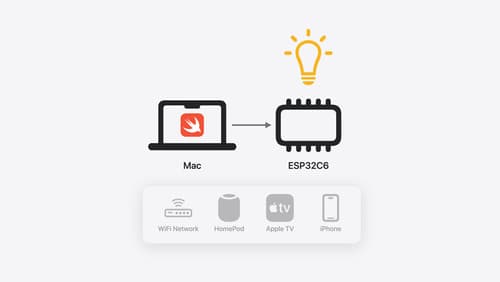
Go small with Embedded Swift
Embedded Swift brings the safety and expressivity of Swift to constrained environments. Explore how Embedded Swift runs on a variety of microcontrollers through a demonstration using an off-the-shelf Matter device. Learn how the Embedded Swift subset packs the benefits of Swift into a tiny footprint with no runtime, and discover plenty of resources to start your own Embedded Swift adventure.
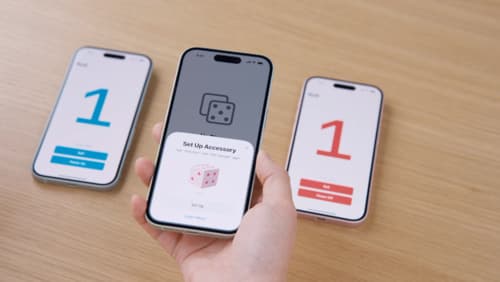
Meet AccessorySetupKit
Elevate your accessory setup experience with AccessorySetupKit. Display a beautiful pairing dialog with an image of your Bluetooth or Wi-Fi accessory — no trip to the Settings app required. Discover how to improve privacy by pairing only your app with an accessory. And learn how you can migrate existing accessories so they can be managed by AccessorySetupKit.
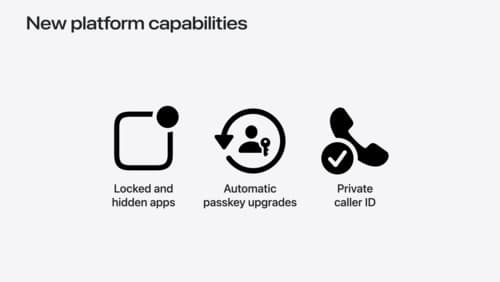
What’s new in privacy
At Apple, we believe privacy is a fundamental human right. Learn about new and improved permission flows and other features that manage data in a privacy-preserving way, so that you can focus on creating great app experiences.
