How are Live Activities on Apple Watch prioritized?
Asked on 2024-07-30
1 search
Live Activities on Apple Watch are prioritized based on several factors:
-
Update Budget: Updates are synchronized automatically to Apple Watch and are budgeted similarly to iOS. If an update is over budget, it may not immediately appear when the wrist is down but will show the latest information when the wrist is raised. High-frequency updates can be requested in your iOS app (Bring your Live Activity to Apple Watch).
-
Connection State: The connection state between the Apple Watch and its companion iPhone affects update timeliness. When the watch has a good connection to the iPhone or is on the same Wi-Fi network, updates are generally sent with limited connectivity. Start and alerting updates are prioritized to ensure timely information (Bring your Live Activity to Apple Watch).
-
Smart Stack: When a live activity starts, the smart stack is automatically presented and displays a widget for that live activity. This allows users to see the status of a live activity just by raising their wrist. The smart stack remains visible when the wrist is down, allowing for continuous glancing at both the time and the live activity (Design Live Activities for Apple Watch).
-
Interaction Model: Live activities are designed to demand the right amount of attention based on how the user is interacting with the Apple Watch. If the wrist is down, raising it will show a full-sized representation of the live activity. If the user is actively using the watch, a compact view is shown to avoid disrupting the current task (Design Live Activities for Apple Watch).
Relevant Sessions

What’s new in watchOS 11
Explore new opportunities on Apple Watch, including bringing Double Tap support to your watchOS app, making your Smart Stack widgets even more relevant and interactive, and displaying your iOS Live Activities in the Smart Stack.

Design Live Activities for Apple Watch
Starting in watchOS 11, Live Activities from your iOS app will automatically appear in the Smart Stack on a connected Apple Watch. Learn how to optimize the layout of your Live Activity for the wrist, and provide the right level of information and interactivity at the right time.
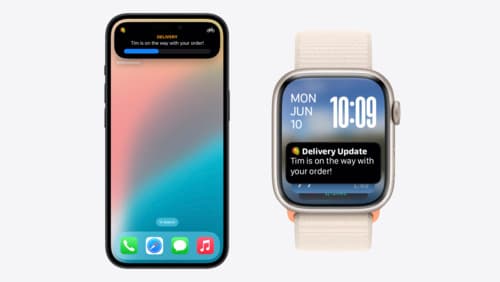
Bring your Live Activity to Apple Watch
Bring Live Activities into the Smart Stack on Apple Watch with iOS 18 and watchOS 11. We’ll cover how Live Activities are presented on Apple Watch, as well as how you can enhance their presentation for the Smart Stack. We’ll also explore additional considerations to ensure Live Activities on Apple Watch always present up-to-date information.
