How can I best enable my app to support Dark Mode?
Asked on 2024-07-30
1 search
To best enable your app to support Dark Mode, you can follow these guidelines and best practices:
-
Use Semantic Colors: Utilize semantic colors like
primary,secondary, andtertiarywhich automatically adapt to the current color scheme (light or dark). This ensures that your app's UI elements are always legible and visually appealing in both modes. -
Adopt System Appearance: Ensure your app adopts the system appearance settings. This can be done by setting the
UIUserInterfaceStyletoautomaticin your app's Info.plist file. This allows your app to automatically switch between light and dark modes based on the system settings. -
Test in Both Modes: Regularly test your app in both light and dark modes to ensure that all UI elements are displayed correctly and that there are no issues with contrast or readability.
-
Customizing App Icons and Widgets: In iOS 18, app icons and widgets can now appear light, dark, or with a tint. A tinted version of your app icon will automatically be available to your users after they upgrade to iOS 18. You can customize each version to ensure it looks great in all modes. This is mentioned in the Platforms State of the Union session.
-
Fallback Asset Types: Support fallback asset types such as
UIImageandImageto ensure your app remains robust to upgrades and can handle different content types effectively. -
Live Activities: If your app includes live activities, ensure they adapt to dark mode by using semantic colors and considering adjustments for always-on displays. For example, the system will automatically switch the color scheme to dark and set reduced luminance when the watch is in always-on mode. This is discussed in the Bring your Live Activity to Apple Watch session.
By following these practices, you can ensure that your app provides a consistent and visually appealing experience in both light and dark modes.
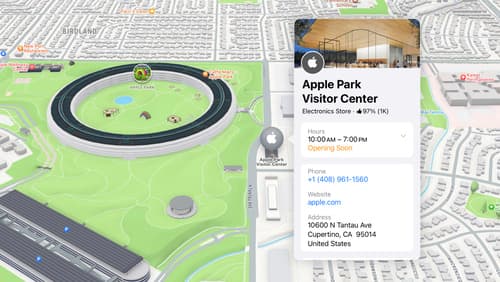
Unlock the power of places with MapKit
Discover powerful new ways to integrate maps into your apps and websites with MapKit and MapKit JS. Learn how to save and reference unique places using Place ID. Check out improvements to search that make it more efficient to find relevant places. Get introduced to the new Place Card API that lets you display rich information about places so customers can explore destinations right in your app. And, we’ll show you quick ways to embed maps in your website with our simplified token provisioning and Web Embed API.

Enhance the immersion of media viewing in custom environments
Extend your media viewing experience using Reality Composer Pro components like Docking Region, Reverb, and Virtual Environment Probe. Find out how to further enhance immersion using Reflections, Tint Surroundings Effect, SharePlay, and the Immersive Environment Picker.
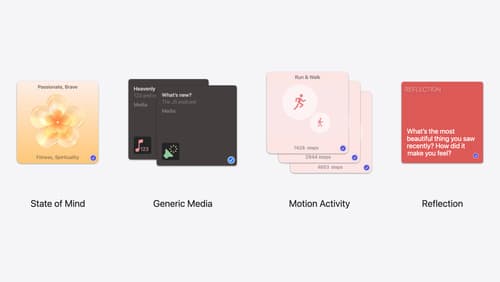
Enhanced suggestions for your journaling app
Find out how your journaling app can display journaling suggestions with richer content from the system. Explore new types of available content like state of mind data, reflection prompts, and support for third-party media content and motion-based activities.
