How should I support dark mode?
Asked on 2024-07-30
1 search
To support dark mode in your app, you can follow these guidelines based on the content presented at WWDC:
-
Smooth Transitions: Ensure smooth transitions between dark and light resources. For example, in visionOS, the transition between dark and light modes is one and a half seconds long. Keeping transitions brief helps maintain immersion (Enhance the immersion of media viewing in custom environments).
-
Adjust for Always-On Display: For Apple Watch, when the watch is in always-on mode, the system will automatically switch to a dark appearance with reduced luminance. Use the
isLuminanceReducedenvironment value to adjust bright elements accordingly (Bring your Live Activity to Apple Watch). -
Adaptive Colors: Use semantic colors like
primarywhich will automatically adapt to the current color scheme. This ensures that your app looks great in both light and dark modes (Bring your Live Activity to Apple Watch). -
Transparent Backgrounds: Ensure your images have transparent backgrounds so they look good in both light and dark modes. This is particularly important for accessory setup (Meet AccessorySetupKit).
-
Consistent Visual Experience: App icons and widgets can now appear light, dark, or with a tint. A tinted version of your app icon will automatically be available to users, ensuring a consistent visual experience across the home screen (Platforms State of the Union).
-
No Light/Dark Mode in visionOS: Note that visionOS does not have a concept of light and dark mode. Instead, it uses materials like glass that adapt to the lighting in the environment (Design great visionOS apps).
Relevant Sessions
- Enhance the immersion of media viewing in custom environments
- Bring your Live Activity to Apple Watch
- Design great visionOS apps
- Platforms State of the Union
- Meet AccessorySetupKit
By following these guidelines, you can ensure that your app provides a seamless and visually appealing experience in both light and dark modes.
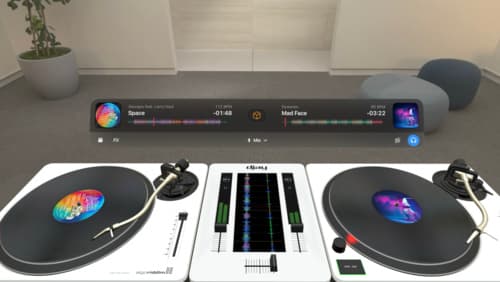
Design great visionOS apps
Find out how to create compelling spatial computing apps by embracing immersion, designing for eyes and hands, and taking advantage of depth, scale, and space. We’ll share several examples of great visionOS apps and explore how their designers approached creating new experiences for the platform.

Platforms State of the Union
Discover the newest advancements on Apple platforms.
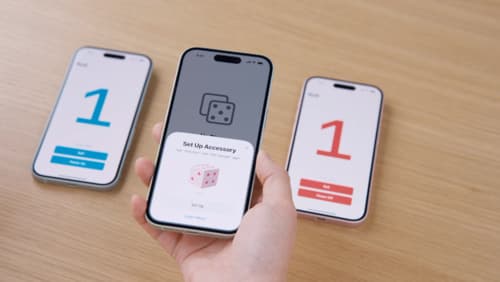
Meet AccessorySetupKit
Elevate your accessory setup experience with AccessorySetupKit. Display a beautiful pairing dialog with an image of your Bluetooth or Wi-Fi accessory — no trip to the Settings app required. Discover how to improve privacy by pairing only your app with an accessory. And learn how you can migrate existing accessories so they can be managed by AccessorySetupKit.
