How to make a widget showing a secure video feed?
Asked on 2024-07-30
1 search
To create a widget that shows a secure video feed, you can leverage several concepts and APIs discussed in various WWDC sessions. Here’s a step-by-step guide based on the provided context:
-
Widget Basics:
- Widgets are designed for glanceable information and can be interactive. You can create a widget using SwiftUI and WidgetKit.
- For more details on creating widgets, refer to the WidgetKit documentation.
-
Interactive Widgets:
- Interactive widgets allow users to perform actions directly from the widget without opening the app. This is supported on iOS, macOS, and watchOS.
- To make a widget interactive, you can use SwiftUI buttons and implement the
performmethod to specify the app intent action. For example, you can create a button to start or stop the video feed. - For more details on interactive widgets, check out the session What’s new in watchOS 11.
-
Accessing the Video Feed:
- To access a secure video feed, you can use APIs that provide camera access. For instance, in visionOS, you can set up a camera frame provider and request camera frame updates.
- Ensure you have the necessary entitlements and user permissions to access the camera feed securely.
- For more details on accessing the camera feed, refer to the session Introducing enterprise APIs for visionOS.
-
Security and Privacy:
- When dealing with video feeds, especially from a lock screen or secure context, ensure you follow best practices for security and privacy.
- For example, the session Build a great Lock Screen camera capture experience discusses how to handle camera capture securely from the lock screen.
-
Configuration and Customization:
- You can make your widget configurable by adding parameters. For instance, you can allow users to select which video feed to display.
- Use the
widget configuration intentto set up these parameters. - For more details on configuring widgets, refer to the session Bring your app’s core features to users with App Intents.
By combining these concepts, you can create a secure, interactive widget that displays a video feed. Here’s a high-level overview of the steps:
- Set up the widget using SwiftUI and WidgetKit.
- Add interactivity by implementing buttons and actions.
- Access the video feed securely using the appropriate APIs and entitlements.
- Ensure security and privacy by following best practices.
- Configure the widget to allow user customization.
For more detailed implementation, refer to the specific sessions mentioned above.

Platforms State of the Union
Discover the newest advancements on Apple platforms.
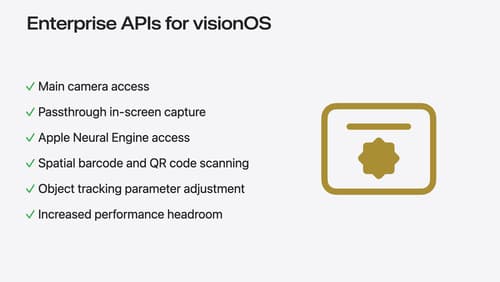
Introducing enterprise APIs for visionOS
Find out how you can use new enterprise APIs for visionOS to create spatial experiences that enhance employee and customer productivity on Apple Vision Pro.
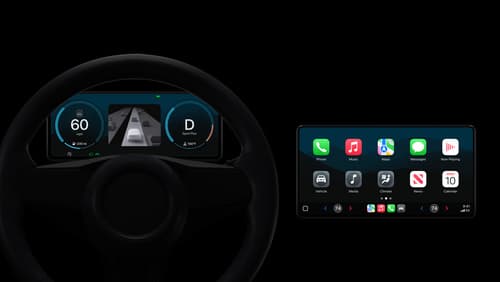
Meet the next generation of CarPlay architecture
Dive into the architecture for the next generation of CarPlay. Learn how your vehicle system works with iPhone to create a single cohesive experience that showcases the best of your car and iPhone. Learn how UI is rendered and composited, and explore ways to configure and customize a special experience for each vehicle model. This session is intended for automakers and system developers interested in the next generation of CarPlay.
