How do you create a video intro to an app with the control bar?
Asked on 2024-07-30
1 search
To create a video intro to an app with a control bar, you can utilize the new SwiftUI APIs to customize the window and toolbar elements. Here's a step-by-step guide based on the session "Tailor macOS windows with SwiftUI":
-
Create a Window Group: Start by creating a window group with a content view. This will serve as the main window for your video intro.
-
Customize the Toolbar: Use the
toolbarmodifier to add or remove toolbar items. You can also use thetoolbarBackgroundandtoolbarBackgroundVisibilitymodifiers to customize the appearance of the toolbar. -
Highlight the Video Content: To emphasize the video content, you can remove the title and toolbar background. This can be done using the
toolbarRemovingandtoolbarBackgroundVisibilitymodifiers. -
Add Video Player: Integrate a video player within the content view of the window. This will be the main element of your video intro.
-
Refine Window Behaviors: Customize the window behaviors to match the design of your app. For example, you can disable the zoom and minimize controls if the content has a fixed size.
Here is a relevant segment from the session:
"It is created from a window group with a content view. Right now, the window shows the toolbar and title. My design features a large image below them. To highlight the image, I remove both the title and the toolbar background using the toolbar removing modifier and the toolbar background visibility modifier. And now the large image extends to the top edge of the window." - Tailor macOS windows with SwiftUI
For more detailed steps and code examples, you can refer to the chapter "Style window toolbars" in the session "Tailor macOS windows with SwiftUI".
Relevant Sessions
These sessions will provide you with the necessary information to create a customized video intro with a control bar for your app.
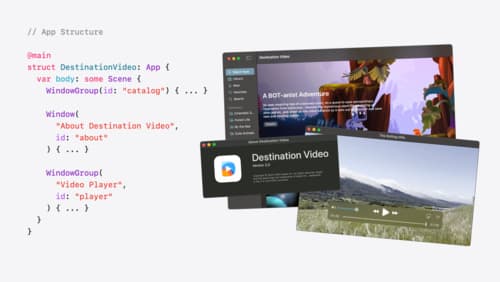
Tailor macOS windows with SwiftUI
Make your windows feel tailor-made for macOS. Fine-tune your app’s windows for focused purposes, ease of use, and to express functionality. Use SwiftUI to style window toolbars and backgrounds. Arrange your windows with precision, and make smart decisions about restoration and minimization.

Migrate your TVML app to SwiftUI
SwiftUI helps you build great apps on all Apple platforms and is the preferred toolkit for bringing your content into the living room with tvOS 18. Learn how to use SwiftUI to create familiar layouts and controls from TVMLKit, and get tips and best practices.
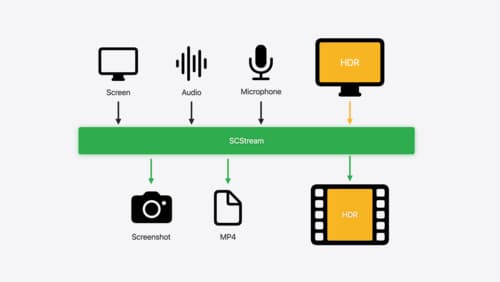
Capture HDR content with ScreenCaptureKit
Learn how to capture high dynamic colors using ScreenCaptureKit, and explore new features like HDR support, microphone capture, and straight-to-file recording.
