What is the difference between Safari classic tabs and Compact tabs?
Asked on 2024-07-30
1 search
The difference between Safari classic tabs and compact tabs is primarily in their visual design and space utilization:
-
Classic Tabs:
- Classic tabs maintain a more traditional appearance with each tab taking up more vertical and horizontal space.
- This design is similar to what users have been accustomed to in previous versions of Safari, where each tab is clearly separated and labeled.
-
Compact Tabs:
- Compact tabs have a refreshed look that reduces the amount of empty vertical and horizontal space, bringing more app content to the forefront.
- This design integrates the tab bar more closely with the navigation bar, making it easier to reach and providing a more streamlined appearance.
- The compact design allows for more content to be visible on the screen by minimizing the space taken up by the tabs themselves.
For more details on the visual updates and customization features of the new tab bars, you can refer to the session Elevate your tab and sidebar experience in iPadOS (03:09).

What’s new in UIKit
Explore everything new in UIKit, including tab and document launch experiences, transitions, and text and input changes. We’ll also discuss better-than-ever interoperability between UIKit and SwiftUI animations and gestures, as well as general improvements throughout UIKit.
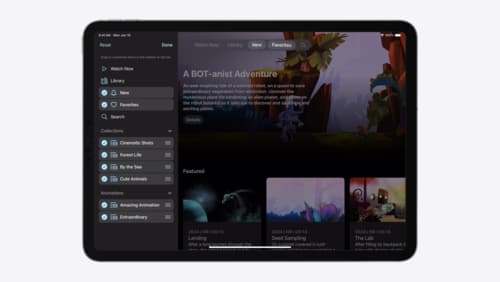
Elevate your tab and sidebar experience in iPadOS
iPadOS 18 introduces a new navigation system that gives people the flexibility to choose between using a tab bar or sidebar. The newly redesigned tab bar provides more space for content and other functionality. Learn how to use SwiftUI and UIKit to enable customization features – like adding, removing and reordering tabs – to enable a more personal touch in your app.

Xcode essentials
Edit, debug, commit, repeat. Explore the suite of tools in Xcode that help you iterate quickly when developing apps. Discover tips and tricks to help optimize and boost your development workflow.
