How to use the gyroscope?
Asked on 2024-07-30
1 search
To use the gyroscope in your application, you can leverage the spatial tracking capabilities provided by RealityKit and ARKit. Specifically, RealityKit introduces a new spatial tracking API that simplifies the task of tracking the player's hands and their orientation in 3D space. This can be particularly useful for controlling objects or navigating within a game or application.
For example, in the session Discover RealityKit APIs for iOS, macOS and visionOS, it is demonstrated how to use hand gestures to control a spaceship's orientation and speed. The left hand controls the speed by bringing the thumb and index fingertips closer together, while the right hand controls the orientation by tilting the hand.
Here is a brief overview of how you might implement such functionality:
- Track Hand Positions: Use the spatial tracking API to get the positions of the player's hands in world coordinates.
- Recognize Gestures: Implement custom gestures by checking the relative positions and movements of the hands and fingers.
- Apply Forces and Rotations: Use the tracked hand positions and recognized gestures to apply forces or rotations to objects in your application.
For more detailed implementation, you can refer to the sample code provided in the session Discover RealityKit APIs for iOS, macOS and visionOS.
Additionally, if you are developing a game in Unity, you can use Unity's hand tracking package to access information about the player's joints, as mentioned in the session Explore game input in visionOS.
Relevant Sessions
These sessions provide comprehensive guidance on using spatial tracking and custom gestures, which are essential for utilizing the gyroscope effectively in your applications.

Discover RealityKit APIs for iOS, macOS and visionOS
Learn how new cross-platform APIs in RealityKit can help you build immersive apps for iOS, macOS, and visionOS. Check out the new hover effects, lights and shadows, and portal crossing features, and view them in action through real examples.
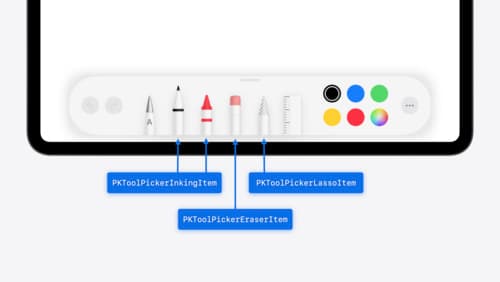
Squeeze the most out of Apple Pencil
New in iOS 18, iPadOS 18, and visionOS 2, the PencilKit tool picker gains the ability to have completely custom tools, with custom attributes. Learn how to express your custom drawing experience in the tool picker using the same great tool picking experience available across the system. Discover how to access the new features of the Apple Pencil Pro, including roll angle, the squeeze gesture, and haptic feedback.
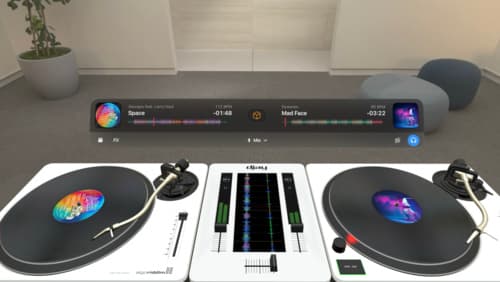
Design great visionOS apps
Find out how to create compelling spatial computing apps by embracing immersion, designing for eyes and hands, and taking advantage of depth, scale, and space. We’ll share several examples of great visionOS apps and explore how their designers approached creating new experiences for the platform.
