Create icons with Icon Composer
Asked on 2025-07-01
2 searches
To create icons with Icon Composer, you can follow the session titled "Create icons with Icon Composer" from WWDC 2025. This session provides a comprehensive guide on using Icon Composer to design app icons that are consistent across iPhone, iPad, Mac, and Watch platforms. Here are some key points from the session:
-
Introduction to Icon Composer: Icon Composer is a tool that helps streamline the process of creating app icons by allowing you to work with a single file that adapts to different platforms and appearance modes. It supports dynamic properties like blur, shadow, and translucency.
-
Design Process: Start by using your preferred design tool to create vector graphics, which can then be exported as SVGs. Apple provides templates for Figma, Sketch, Photoshop, and Illustrator to help set up the right canvas size.
-
Layering and Exporting: Organize your design into layers, which can be imported into Icon Composer. This allows for greater control over the icon's appearance, including the application of dynamic glass properties.
-
Using Icon Composer: Once your layers are imported, you can adjust appearance properties, preview the icon in different modes, and export the final design for use in Xcode.
-
Delivery: After finalizing your icon in Icon Composer, save the icon file, drag it into Xcode, and select it in the Project Editor to see how it adjusts across platforms and appearances.
For a detailed walkthrough, you can watch the session Create icons with Icon Composer starting from the introduction.

Create icons with Icon Composer
Learn how to use Icon Composer to make updated app icons for iOS, iPadOS, macOS, and watchOS. Find out how to export assets from your design tool of choice, add them to Icon Composer, apply real-time glass properties and other effects, and preview and adjust for different platforms and appearance modes.
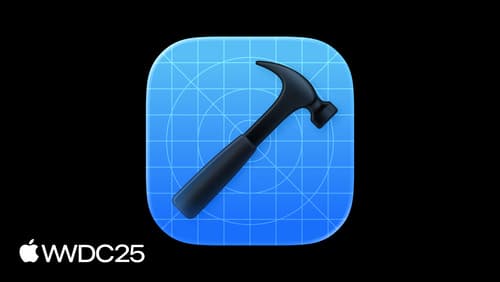
What’s new in Xcode
Discover the latest productivity and performance advancements in Xcode 26. Learn how to leverage large language models in your development workflow. Explore editing and debugging enhancements, improved performance and testing tools, and Swift Build - the open-source build system engine used by Xcode.

Say hello to the new look of app icons
Get an overview of the new app icon appearances for iOS, iPadOS, and macOS, including light and dark tints, and clear options. Learn how to use frostiness and translucency to make your app icon more vibrant, dynamic, and expressive, and find out how to ensure your icon works well with specular highlights.
