how can I make a toolbar item have a background color with the new liquid glass
Asked on 2025-06-16
2 searches
To make a toolbar item have a background color with the new Liquid Glass, you can use the prominent style and the background tint color property. This approach is discussed in the session "Build an AppKit app with the new design" at Build an AppKit app with the new design (00:03:34). The prominent style tints the glass using the accent color, which is perfect for displaying state or emphasizing an important action. You can further customize the appearance by choosing a specific color for the glass using the background tint color property.
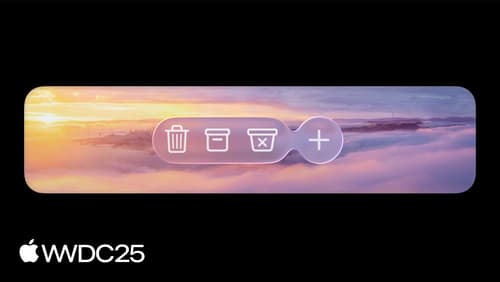
Build an AppKit app with the new design
Update your AppKit app to take full advantage of the new design system. We’ll dive into key changes to tab views, split views, bars, presentations, search, and controls, and show you how to use Liquid Glass in your custom UI. To get the most out of this video, we recommend first watching “Get to know the new design system” for general design guidance.

Build a UIKit app with the new design
Update your UIKit app to take full advantage of the new design system. We’ll dive into key changes to tab views, split views, bars, presentations, search, and controls, and show you how to use Liquid Glass in your custom UI. To get the most out of this video, we recommend first watching “Get to know the new design system” for general design guidance.
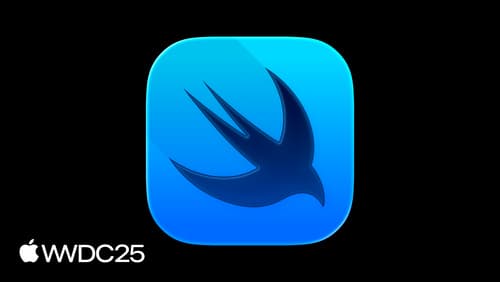
What’s new in SwiftUI
Learn what’s new in SwiftUI to build great apps for any Apple platform. We’ll explore how to give your app a brand new look and feel with Liquid Glass. Discover how to boost performance with framework enhancements and new instruments, and integrate advanced capabilities like web content and rich text editing. We’ll also show you how SwiftUI is expanding to more places, including laying out views in three dimensions.
