How can I use the new search stuff?
Asked on 2025-06-29
•@wwdc251 search
To use the new search features introduced at WWDC, you can take advantage of several updates across different platforms and tools:
-
SwiftUI Apps:
- In SwiftUI, you can use the
searchablemodifier to integrate search functionality into your app. This modifier can be applied to aNavigationSplitViewto make search available across the entire view. On iPhone, the search field appears at the bottom of the screen for easy access, while on iPad and Mac, it appears in the top trailing position of the toolbar. For multi-tab apps, you can set a search role on one of your tabs to create a dedicated search page. Build a SwiftUI app with the new design
- In SwiftUI, you can use the
-
Xcode:
- Xcode introduces a new "Multiple Word Search" mode, which uses search engine techniques to find clusters of words in your project. This feature allows you to enter a set of words, and Xcode will find clusters of these words in proximity to each other across your documents, sorting them by relevance. What’s new in Xcode
-
UIKit Apps:
- For UIKit apps, you can integrate search into the navigation bar or as a dedicated tab. On iPad, you can center the search bar using the
integrated centeredplacement. The search bar can automatically activate when the search tab is tapped. Build a UIKit app with the new design
- For UIKit apps, you can integrate search into the navigation bar or as a dedicated tab. On iPad, you can center the search bar using the
-
App Intents:
- You can implement image search by conforming to the
IntentValueQueryprotocol, allowing users to perform searches directly from a camera capture or screenshot. This feature is new in iOS 26 and can show your app's search results in Spotlight. Explore new advances in App Intents
- You can implement image search by conforming to the
These updates provide a more consistent and flexible search experience across Apple's platforms, making it easier for users to find content within your apps.

Build a SwiftUI app with the new design
Explore the ways Liquid Glass transforms the look and feel of your app. Discover how this stunning new material enhances toolbars, controls, and app structures across platforms, providing delightful interactions and seamlessly integrating your app with the system. Learn how to adopt new APIs that can help you make the most of Liquid Glass.
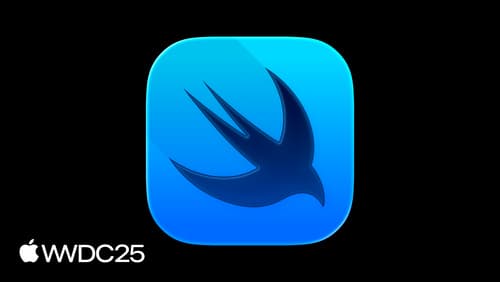
What’s new in SwiftUI
Learn what’s new in SwiftUI to build great apps for any Apple platform. We’ll explore how to give your app a brand new look and feel with Liquid Glass. Discover how to boost performance with framework enhancements and new instruments, and integrate advanced capabilities like web content and rich text editing. We’ll also show you how SwiftUI is expanding to more places, including laying out views in three dimensions.
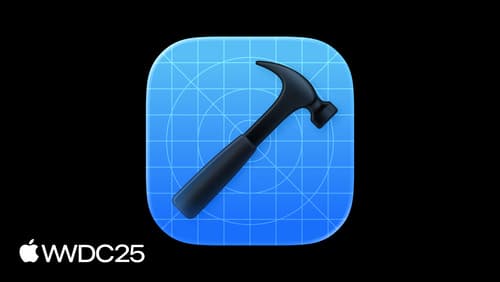
What’s new in Xcode
Discover the latest productivity and performance advancements in Xcode 26. Learn how to leverage large language models in your development workflow. Explore editing and debugging enhancements, improved performance and testing tools, and Swift Build - the open-source build system engine used by Xcode.
