how can I use the newest search tab?
Asked on 2025-06-12
1 search
To use the newest search tab in your app, you can follow these guidelines based on the latest updates presented at WWDC:
-
SwiftUI Apps:
- For tab-based apps where search is a destination, the search tab now appears separated from the rest of the tabs in the tab bar and morphs into the search field. You can set your tab as having a search role to get the updated appearance. This is discussed in the session Build a SwiftUI app with the new design.
-
UIKit Apps:
- You can integrate the search bar in the trailing edge of the navigation bar or center it in the regular width on iPad. To have the search field activate automatically when the search tab is tapped, set
automaticallyActivateSearchtoTrueon that tab. This is covered in the session Build a UIKit app with the new design.
- You can integrate the search bar in the trailing edge of the navigation bar or center it in the regular width on iPad. To have the search field activate automatically when the search tab is tapped, set
-
General Design Updates:
- The design of search has been updated to be more consistent across platforms. On iPhone, the search field floats at the bottom of the screen, making it easily accessible. On iPad and Mac, it appears in the top trailing position of the toolbar. This consistency is highlighted in the Platforms State of the Union.
These updates provide a more integrated and consistent search experience across different Apple platforms, allowing you to enhance the usability of your app's search functionality.
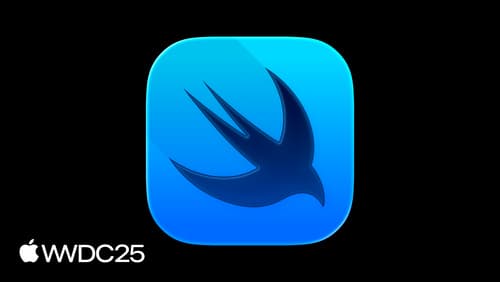
What’s new in SwiftUI
Learn what’s new in SwiftUI to build great apps for any Apple platform. We’ll explore how to give your app a brand new look and feel with Liquid Glass. Discover how to boost performance with framework enhancements and new instruments, and integrate advanced capabilities like web content and rich text editing. We’ll also show you how SwiftUI is expanding to more places, including laying out views in three dimensions.

Build a SwiftUI app with the new design
Explore the ways Liquid Glass transforms the look and feel of your app. Discover how this stunning new material enhances toolbars, controls, and app structures across platforms, providing delightful interactions and seamlessly integrating your app with the system. Learn how to adopt new APIs that can help you make the most of Liquid Glass.

Build a UIKit app with the new design
Update your UIKit app to take full advantage of the new design system. We’ll dive into key changes to tab views, split views, bars, presentations, search, and controls, and show you how to use Liquid Glass in your custom UI. To get the most out of this video, we recommend first watching “Get to know the new design system” for general design guidance.
