how do i add widgets?
Asked on 2025-06-16
1 search
To add widgets, you can follow different methods depending on the platform you are using. Here are some insights from the WWDC sessions:
-
VisionOS: Widgets can be added through the Widgets app on the home grid. Once a widget is selected, it appears in a detailed state and can be anchored to a horizontal or vertical surface in your space. This makes the widget persistent in that location. For more details, you can refer to the session Design widgets for visionOS.
-
CarPlay: Widgets can be added to CarPlay by supporting the system Small widget family. They can be customized in the CarPlay settings on your iPhone. For more information, see the session Turbocharge your app for CarPlay.
-
iOS and macOS: Widgets can be added to the home screen or notification center. In iOS 26, widgets can be presented in a clear glass presentation or customized with a tint color. For more details, check out the session What’s new in widgets.
If you have a specific platform or context in mind, let me know, and I can provide more detailed guidance!
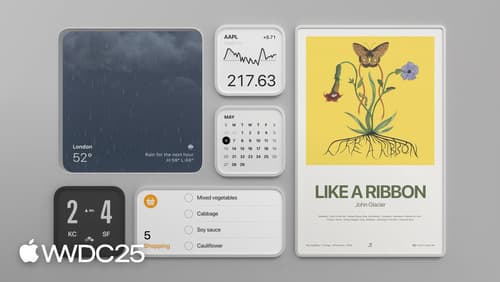
Design widgets for visionOS
Learn how you can design beautiful widgets for visionOS 26 that blend effortlessly into someone’s surroundings. Discover how you can add depth to your widget design and customize materials, sizes, and styles for spatial computing. We’ll share how to adapt your existing widgets for visionOS, or design new widgets that feel like real objects.
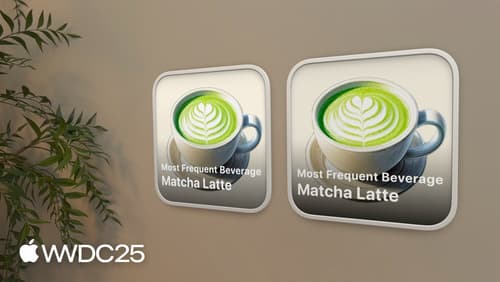
What’s new in widgets
WidgetKit elevates your app with updates to widgets, Live Activities, and controls. Learn how to bring your widgets to visionOS, take them on the road with CarPlay, and make them look their best with accented rendering modes. Plus, find out how relevant widgets can be surfaced in the Smart Stack on watchOS, and discover how push notifications can be used to keep your widgets up to date.

Turbocharge your app for CarPlay
Learn how to bring your Live Activities and widgets to CarPlay and CarPlay Ultra so people can view progress of their activities and see relevant information at a glance. Explore new template options available to all CarPlay apps, and learn how navigation apps can provide turn-by-turn metadata for display in the car’s instrument cluster or HUD.
