how do I get ai to read my property correctly?
Asked on 2025-06-20
1 search
To ensure that AI reads your property correctly, especially in the context of UI automation with Xcode, you should focus on using accessibility identifiers. Accessibility identifiers are crucial for uniquely identifying UI elements in your app, which is essential for automation and testing.
Here are some steps you can take:
-
Add Accessibility Identifiers: In SwiftUI, you can add the
AccessibilityIdentifiermodifier to any UI element. In UIKit, you can set theAccessibilityIdentifierproperty on any UIView that is an accessibility element. This helps in uniquely identifying elements for automation purposes. -
Use Accessibility Inspector: Xcode comes with an Accessibility Inspector tool that allows you to find, diagnose, and fix accessibility issues. You can use it to inspect the accessibility values for any view in your app and ensure that the properties are set correctly.
-
Review Accessibility Behavior: Before starting UI recording, review your app's overall accessibility behavior. This will give you a good preview of how well your app is set up for automation.
For more detailed guidance, you can refer to the session Record, replay, and review: UI automation with Xcode (06:26) which covers preparing your app for automation.

Record, replay, and review: UI automation with Xcode
Learn to record, run, and maintain XCUIAutomation tests in Xcode. Replay your XCTest UI tests in dozens of locales, device types, and system conditions using test plan configurations. Review your test results using the Xcode test report, and download screenshots and videos of your runs. We’ll also cover best practices for preparing your app for automation with Accessibility and writing stable, high-quality automation code.

Get to know App Intents
Learn about the App Intents framework and its increasingly critical role within Apple’s developer platforms. We’ll take you through a ground-up introduction of the core concepts: intents, entities, queries, and much more. You’ll learn how these pieces fit together and let you integrate your app through Apple’s devices, from software features like Spotlight and Shortcuts to hardware features like the Action button. We’ll also walk through how App Intents is your app’s gateway to integrating with Apple Intelligence going forward.
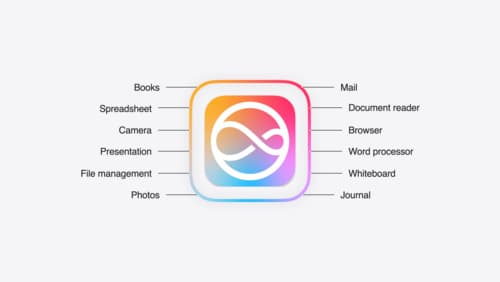
Bring your app to Siri
Learn how to use SiriKit and App Intents to expose your app’s functionality to Siri and Apple Intelligence. Discover which intents are already available for your use, and how to adopt App Intent domains to integrate actions from your app into the system. Find out what metadata to provide, how to make your entities searchable with Spotlight, how to integrate your app with in-app search, and much more.
