how do i implement the search button?
Asked on 2025-06-11
1 search
To implement a search button in your app, you can follow the guidance provided in the session "Build a UIKit app with the new design" from WWDC 2025. Here are some key points to consider:
-
Placement: On iPhone, the search bar can automatically move to the toolbar, making it easily accessible. If you already have a toolbar, include the search bar placement as a bar button item along with other bar buttons. This will position the search exactly where you want it, appearing either as an expanded field or a toolbar button, depending on available space.
-
iPad Considerations: For iPad, follow the macOS toolbar pattern by placing the search at the trailing edge of the navigation bar. This is ideal for split views. To enable this behavior, set the search bar placement to allow external integration on the navigation item to true.
-
Search Tab: If your app uses a tab bar, you can include a distinct tab for search. When tapped, the search button expands into a search field, and the other buttons collapse. This search tab view is a great place for placing search suggestions. To have the search field activate automatically when the search tab is tapped, set automatically activate search to true on that tab.
For more detailed guidance, you can refer to the Search chapter in the "Build a UIKit app with the new design" session.

Build a UIKit app with the new design
Update your UIKit app to take full advantage of the new design system. We’ll dive into key changes to tab views, split views, bars, presentations, search, and controls, and show you how to use Liquid Glass in your custom UI. To get the most out of this video, we recommend first watching “Get to know the new design system” for general design guidance.
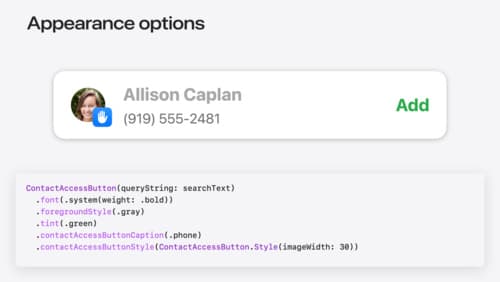
Meet the Contact Access Button
Learn about the new Contacts authorization modes and how to improve Contacts access in your app. Discover how to integrate the Contact Access Button into your app to share additional contacts on demand and provide an easier path to Contacts authorization. We’ll also cover Contacts security features and an alternative API to be used if the button isn’t appropriate for your app.

Integrate privacy into your development process
Learn how to build privacy into your apps from the planning stages through deployment. We’ll cover practical ways to integrate privacy at each step of the development lifecycle, focusing on data minimization, on-device processing, and transparency and control. You’ll discover how to use Apple’s tools and frameworks to protect user data and create a privacy-respecting app experience.
