How do I import an iCon Composer file into xcode?
Asked on 2025-06-13
1 search
To import an Icon Composer file into Xcode, you can follow these steps:
-
Create and Save the Icon: Use Icon Composer to create your icon. Once you're done, save the icon file.
-
Drag and Drop into Xcode: Simply drag the saved icon file into Xcode. You can do this by dragging the file into the Project Navigator in Xcode.
-
Select the Icon in the Project Editor: After dragging the icon file into Xcode, you need to select it as your app icon in the Project Editor.
-
Build and Run Your App: Once you've set the icon, build and run your app to see how it adjusts to different platforms and appearances.
For more detailed guidance, you can refer to the session Create icons with Icon Composer (13:16) from WWDC 2025, which covers the delivery process of icons to Xcode.

Platforms State of the Union
Discover the newest advancements on Apple platforms.

Create icons with Icon Composer
Learn how to use Icon Composer to make updated app icons for iOS, iPadOS, macOS, and watchOS. Find out how to export assets from your design tool of choice, add them to Icon Composer, apply real-time glass properties and other effects, and preview and adjust for different platforms and appearance modes.
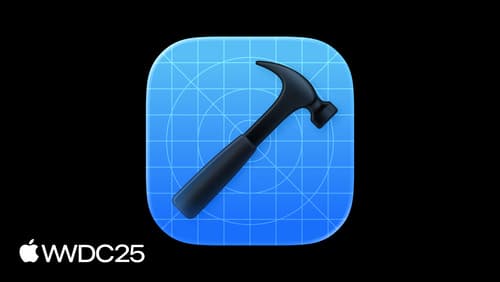
What’s new in Xcode
Discover the latest productivity and performance advancements in Xcode 26. Learn how to leverage large language models in your development workflow. Explore editing and debugging enhancements, improved performance and testing tools, and Swift Build - the open-source build system engine used by Xcode.
