How do I make a button glassy?
Asked on 2025-06-12
1 search
To make a button glassy, you can use the new Liquid Glass material introduced by Apple. This material provides a glass-like appearance that can be applied to buttons and other UI elements to create a floating, interactive layer. Here are some steps and considerations based on the WWDC sessions:
-
Use Liquid Glass Material: Liquid Glass is designed to be an interactive layer that floats above your content. It is perfect for buttons that need to stand out and provide a distinct control layer.
-
Apply Glass Effect: In UIKit, you can create a
UIVisualEffectViewand apply a glass effect using a special materialized animation. By default, the glass is in a capsule shape, but you can customize the shape using the new corner properties. -
Tinting and Prominence: You can tint the glass using your app's tint color to emphasize primary elements. The prominence of the button can be varied to control the visual weight given to its tint color, allowing you to add color without overpowering other controls.
-
Interaction Effects: On touch, the button can spring up and glow to highlight interaction, with a subtle stretch effect. On release, the Liquid Glass morphs to reveal the content behind it.
For more detailed guidance, you can refer to the session Build a UIKit app with the new design (17:24) which covers controls and custom elements, including the use of Liquid Glass for buttons. Additionally, the session Meet Liquid Glass (10:31) provides principles and best practices for using Liquid Glass in your app design.
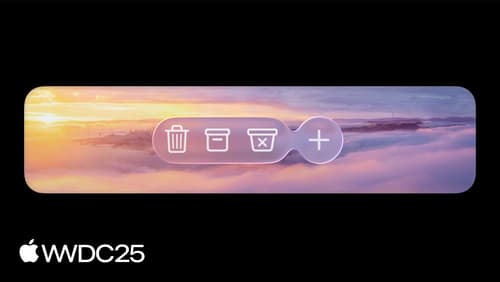
Build an AppKit app with the new design
Update your AppKit app to take full advantage of the new design system. We’ll dive into key changes to tab views, split views, bars, presentations, search, and controls, and show you how to use Liquid Glass in your custom UI. To get the most out of this video, we recommend first watching “Get to know the new design system” for general design guidance.

Platforms State of the Union
Discover the newest advancements on Apple platforms.

Build a UIKit app with the new design
Update your UIKit app to take full advantage of the new design system. We’ll dive into key changes to tab views, split views, bars, presentations, search, and controls, and show you how to use Liquid Glass in your custom UI. To get the most out of this video, we recommend first watching “Get to know the new design system” for general design guidance.
