How do I make text appear on the topLeading toolbar without it showing the glass button effect?
Asked on 2025-06-11
1 search
To make text appear on the topLeading toolbar without it showing the glass button effect, you can set the isBordered property of the NSToolbarItem to false. This will remove the glass material from the toolbar item, preventing it from looking like a button. This approach is particularly useful for non-interactive items like custom titles and status indicators, which should avoid the glass material to prevent them from appearing as buttons.
For more details, you can refer to the session Build an AppKit app with the new design (02:41).
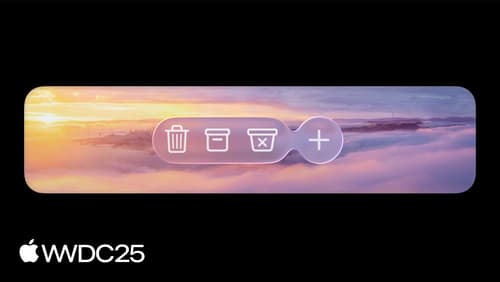
Build an AppKit app with the new design
Update your AppKit app to take full advantage of the new design system. We’ll dive into key changes to tab views, split views, bars, presentations, search, and controls, and show you how to use Liquid Glass in your custom UI. To get the most out of this video, we recommend first watching “Get to know the new design system” for general design guidance.

Build a UIKit app with the new design
Update your UIKit app to take full advantage of the new design system. We’ll dive into key changes to tab views, split views, bars, presentations, search, and controls, and show you how to use Liquid Glass in your custom UI. To get the most out of this video, we recommend first watching “Get to know the new design system” for general design guidance.

Build a SwiftUI app with the new design
Explore the ways Liquid Glass transforms the look and feel of your app. Discover how this stunning new material enhances toolbars, controls, and app structures across platforms, providing delightful interactions and seamlessly integrating your app with the system. Learn how to adopt new APIs that can help you make the most of Liquid Glass.
