How do I use the new search tab bar in iOS 26?
Asked on 2025-06-14
1 search
To use the new search tab bar in iOS 26, you can take advantage of the updated design that provides a more integrated search experience. Here are some key points on how to implement and use it:
-
Search Tab Integration: In iOS 26, the search bar can be positioned where it best suits your app's needs. On iPhone, the search bar automatically moves to the toolbar, making it easily accessible. If you already have a toolbar, you can include the search bar placement as a bar button item along with other bar buttons. This will position the search bar exactly where you want it, appearing either as an expanded field or a toolbar button, depending on the available space.
-
Search Tab as a Destination: For tab-based apps where search is a destination, the search tab now appears separated from the rest of the tabs in the tab bar and morphs into the search field. You can set your tab as having a search role to get the updated appearance. This allows the search field to take the place of the tab bar when selected, and users can interact with browsing suggestions or tap on the search field to bring up the keyboard.
-
Automatic Activation: To have the search field activate automatically when the search tab is tapped, set
automaticallyActivateSearchtoTrueon that tab. This is particularly useful for dedicated search views. -
Search Placement on iPad: On iPad, for universally accessible search, follow the macOS toolbar pattern by placing the search at the trailing edge of the navigation bar. This is ideal for split views and can be enabled by setting
searchBarPlacementAllowsExternalIntegrationon the navigation item totrue.
For more detailed guidance, you can refer to the session Build a UIKit app with the new design (15:18) which covers the search updates in iOS 26.

Build a UIKit app with the new design
Update your UIKit app to take full advantage of the new design system. We’ll dive into key changes to tab views, split views, bars, presentations, search, and controls, and show you how to use Liquid Glass in your custom UI. To get the most out of this video, we recommend first watching “Get to know the new design system” for general design guidance.
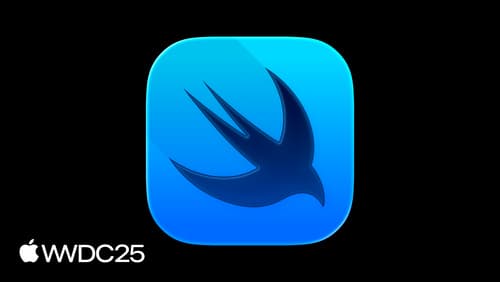
What’s new in SwiftUI
Learn what’s new in SwiftUI to build great apps for any Apple platform. We’ll explore how to give your app a brand new look and feel with Liquid Glass. Discover how to boost performance with framework enhancements and new instruments, and integrate advanced capabilities like web content and rich text editing. We’ll also show you how SwiftUI is expanding to more places, including laying out views in three dimensions.
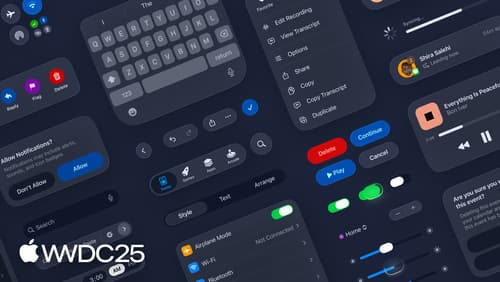
Get to know the new design system
Dive deeper into the new design system to explore key changes to visual design, information architecture, and core system components. Learn how the system reshapes the relationship between interface and content, enabling you to create designs that are dynamic, harmonious, and consistent across devices, screen sizes, and input modes.
