How does Apple handle readability issues
Asked on 2025-06-12
1 search
Apple addresses readability issues through several strategies and features highlighted in their WWDC sessions:
-
Typography and Design System: In the session "Get to know the new design system," Apple discusses refining typography to strengthen clarity and structure, making it bolder and left-aligned to improve readability. This is part of a broader design system that aligns UI elements with hardware features for a unified experience. Get to know the new design system.
-
Dynamic Type: The session "Get started with Dynamic Type" emphasizes the importance of allowing users to adjust text size to improve readability. Dynamic Type lets users choose text sizes that suit their needs, enhancing readability across different devices and contexts. Get started with Dynamic Type.
-
Accessibility Features: In "Make your Mac app more accessible to everyone," Apple highlights the use of accessibility elements and the Accessibility Sort Priority modifier to ensure that content is read in a logical order by screen readers like VoiceOver, improving the reading experience for users with visual impairments. Make your Mac app more accessible to everyone.
-
Multilingual Support: The session "Build multilingual-ready apps" discusses using TextKit 2 to ensure that all scripts render correctly, preventing issues where text might appear broken or illegible in certain languages. Build multilingual-ready apps.
-
Accessibility Nutrition Labels: In "Evaluate your app for Accessibility Nutrition Labels," Apple encourages developers to support larger text sizes and ensure that their apps are accessible to a wider audience by using dynamic type and other accessibility features. Evaluate your app for Accessibility Nutrition Labels.
These strategies collectively help improve readability and ensure that Apple's products and apps are accessible to a diverse range of users.
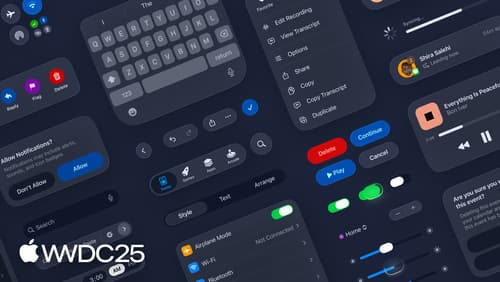
Get to know the new design system
Dive deeper into the new design system to explore key changes to visual design, information architecture, and core system components. Learn how the system reshapes the relationship between interface and content, enabling you to create designs that are dynamic, harmonious, and consistent across devices, screen sizes, and input modes.

Make your Mac app more accessible to everyone
Learn how to integrate accessibility features that take full advantage of the power and flexibility of macOS. Go beyond the basics to learn how to support VoiceOver and Voice Control, improve the layout of your views, explore how assistive technologies navigate your content, and more.

Get started with Dynamic Type
Dynamic Type lets people choose their preferred text size across the system and all of their apps. To help you get started supporting Dynamic Type, we’ll cover the fundamentals: How it works, how to find issues with scaling text in your app, and how to take practical steps using SwiftUI and UIKit to create a great Dynamic Type experience. We’ll also show how you can best use the Large Content Viewer to make navigation controls accessible to everyone.
