How to disable liquid glass
Asked on 2025-06-11
1 search
To disable Liquid Glass, you can switch off the effect entirely on specific layers or elements. For example, in the session "Create icons with Icon Composer," it is mentioned that you can switch off Liquid Glass entirely on the layer shadows. Additionally, in the session "Build a UIKit app with the new design," it is suggested to animate the glass effect out by setting the effect to nil when you no longer need it on screen. This ensures that the glass dematerializes with the appropriate animation.
For more detailed guidance, you might want to refer to the session Meet Liquid Glass (18:53) where the principles and adaptivity of Liquid Glass are discussed, which might provide further insights into managing its behavior.

Create icons with Icon Composer
Learn how to use Icon Composer to make updated app icons for iOS, iPadOS, macOS, and watchOS. Find out how to export assets from your design tool of choice, add them to Icon Composer, apply real-time glass properties and other effects, and preview and adjust for different platforms and appearance modes.

Build a UIKit app with the new design
Update your UIKit app to take full advantage of the new design system. We’ll dive into key changes to tab views, split views, bars, presentations, search, and controls, and show you how to use Liquid Glass in your custom UI. To get the most out of this video, we recommend first watching “Get to know the new design system” for general design guidance.
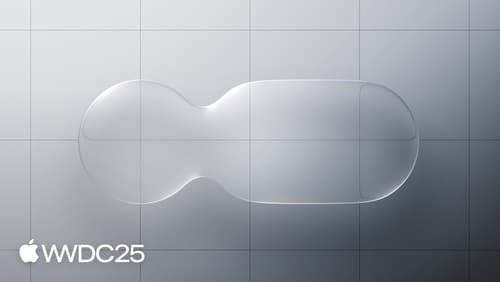
Meet Liquid Glass
Liquid Glass unifies Apple platform design language while providing a more dynamic and expressive user experience. Get to know the design principles of Liquid Glass, explore its core optical and physical properties, and learn where to use it and why.
