how to get more clear glass effect, so it can passthrough text uikit
Asked on 2025-06-15
1 search
To achieve a clearer glass effect in UIKit that allows text to pass through, you can utilize the new Liquid Glass material introduced in iOS 26. Here are some steps and tips based on the WWDC sessions:
-
Use the Visual Effects View: Create a
UIVisualEffectViewand apply the newUIGlassEffect. This will give you the glass appearance. -
Customize the Glass Effect: You can customize the shape of the glass using the new corner configuration API. By default, the glass is in a capsule shape, but you can adjust it to fit your design needs.
-
Adaptive Appearance: The glass effect automatically adapts to light and dark modes to increase contrast, which helps in maintaining text legibility.
-
Content View: Add your text or other content to the
contentViewof theUIVisualEffectView. The text will automatically become vibrant based on its color, ensuring legibility against various backgrounds. -
Opacity and Tint: For a clearer effect, you can adjust the opacity and use a custom tint color. The glass effect can be animated to transition between different states, which can help in maintaining clarity.
-
Interactive Elements: If you have interactive elements, set
isInteractiveto true on the glass effect to ensure that it responds to user interactions.
For more detailed guidance, you can refer to the session Build a UIKit app with the new design (19:15) where custom elements and the glass effect are discussed.

Build a UIKit app with the new design
Update your UIKit app to take full advantage of the new design system. We’ll dive into key changes to tab views, split views, bars, presentations, search, and controls, and show you how to use Liquid Glass in your custom UI. To get the most out of this video, we recommend first watching “Get to know the new design system” for general design guidance.

What’s new in UIKit
Modernize your app with the latest APIs in UIKit, including enhanced menu bar support, automatic observation tracking, a new UI update method, and improvements to animations. We’ll also cover how you can include SwiftUI scenes in your UIKit app and explore SF Symbols, HDR color pickers, and more.
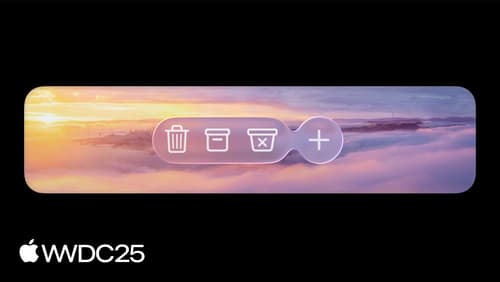
Build an AppKit app with the new design
Update your AppKit app to take full advantage of the new design system. We’ll dive into key changes to tab views, split views, bars, presentations, search, and controls, and show you how to use Liquid Glass in your custom UI. To get the most out of this video, we recommend first watching “Get to know the new design system” for general design guidance.
