How to install macOS beta on a volume?
Asked on 2025-06-19
1 search
To install a macOS beta on a volume, you typically need to enroll your device in the Apple Beta Software Program or use an MDM solution if you're managing devices in an organization. Here are the general steps:
-
Enroll in the Beta Program:
- If you're an individual, you can enroll your Mac in the Apple Beta Software Program by visiting beta.apple.com and signing in with your Apple ID.
- For organizations, an administrator in Apple School Manager or Apple Business Manager can enroll devices using a unique token generated for the organization. This process is detailed in the session What’s new in device management.
-
Download the Beta:
- Once enrolled, you can download the macOS beta from the Software Update section in System Preferences.
-
Install on a Volume:
- To install the beta on a separate volume, you can use Disk Utility to create a new volume on your Mac's drive.
- After creating the volume, run the macOS beta installer and select the new volume as the installation destination.
-
Manage Beta Updates:
- If you're using an MDM solution, you can manage beta updates and enrollments using the new software update declaration features. This allows for enforcing specific beta versions and managing updates remotely, as discussed in the session What’s new in device management.
These steps provide a general overview, and specific details may vary based on your setup and the version of macOS you are using.
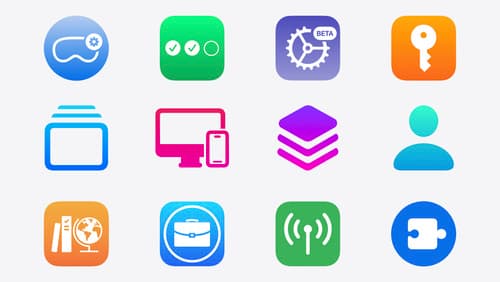
What’s new in device management
Learn about the latest management capabilities for iOS, iPadOS, macOS, and visionOS, then discover the latest changes to Apple Business Manager and Apple School Manager. We’ll also share updates to Activation Lock, SoftwareUpdate, and Safari management.

Xcode essentials
Edit, debug, commit, repeat. Explore the suite of tools in Xcode that help you iterate quickly when developing apps. Discover tips and tricks to help optimize and boost your development workflow.

Discover Apple-Hosted Background Assets
Building on Background Assets, this session will introduce the new capability to download asset packs of content for games and other applications. Learn how Apple can host these asset packs for you or how to manage self-hosting options. We’ll delve into the native API integration and the corresponding App Store implementations, providing you with the tools to enhance your app’s content delivery and user experience.
