how to migrate to liquid glass
Asked on 2025-06-18
1 search
To migrate to Liquid Glass, you can follow these general steps based on the sessions from WWDC:
-
Build with Xcode 26: Start by building your app with Xcode 26. This will automatically apply many of the new design elements, including Liquid Glass, to standard controls.
-
Audit Your App: Go through your app screen by screen to identify which views stand out and may need adjustments. Pay special attention to custom controls and views.
-
Use System Views and Controls: Where possible, use system views and controls to ensure the best experience with Liquid Glass. This is especially important for elements that are meant to float above the content, like toolbars and navigation elements.
-
Adopt Liquid Glass for Key Elements: Identify key elements of your interface that can be elevated with Liquid Glass. This includes navigation controls and other important UI components.
-
Avoid Overuse: Liquid Glass should be used sparingly and strategically. Avoid placing Liquid Glass elements on top of each other to prevent a cluttered interface.
-
Customize with Care: If you have custom elements, consider whether they can be replaced or enhanced with standard UIKit, AppKit, or SwiftUI controls that support Liquid Glass.
For more detailed guidance, you can refer to the following sessions:
- Build a UIKit app with the new design (Next steps)
- Build an AppKit app with the new design (Next steps)
- Build a SwiftUI app with the new design (Next steps)
- Meet Liquid Glass (Next steps)
These sessions provide insights into how to effectively integrate Liquid Glass into your app's design.

Build a UIKit app with the new design
Update your UIKit app to take full advantage of the new design system. We’ll dive into key changes to tab views, split views, bars, presentations, search, and controls, and show you how to use Liquid Glass in your custom UI. To get the most out of this video, we recommend first watching “Get to know the new design system” for general design guidance.
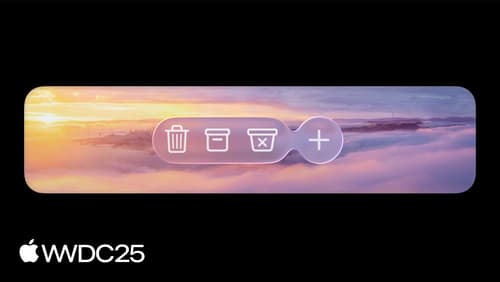
Build an AppKit app with the new design
Update your AppKit app to take full advantage of the new design system. We’ll dive into key changes to tab views, split views, bars, presentations, search, and controls, and show you how to use Liquid Glass in your custom UI. To get the most out of this video, we recommend first watching “Get to know the new design system” for general design guidance.

Build a SwiftUI app with the new design
Explore the ways Liquid Glass transforms the look and feel of your app. Discover how this stunning new material enhances toolbars, controls, and app structures across platforms, providing delightful interactions and seamlessly integrating your app with the system. Learn how to adopt new APIs that can help you make the most of Liquid Glass.
