How to properly prepare your app for liquid glass UI?
Asked on 2025-06-19
1 search
To properly prepare your app for the Liquid Glass UI, you can follow these steps based on the guidance from various WWDC sessions:
-
Recompile with Xcode 26: Start by building your app with Xcode 26. This will automatically apply much of the new design to your app without any code changes. This is applicable across all UI frameworks like SwiftUI, UIKit, and AppKit (Platforms State of the Union).
-
Audit Your App: Go through your app screen by screen to identify which views stand out and may need adjustments. Pay special attention to background colors behind sheets and toolbars that you can remove (Build a SwiftUI app with the new design).
-
Use Standard Controls: Where possible, use system views and controls for the best experience. This ensures that your app takes full advantage of the new design system (Build a UIKit app with the new design).
-
Limit Liquid Glass Usage: Liquid Glass should be reserved for the most important elements of your app, such as navigation and key controls. Avoid using it for every element to prevent visual clutter (Meet Liquid Glass).
-
Custom Elements: If you have custom controls, consider whether standard UIKit controls may be a better fit. For custom views, use the UI Visual Effect view to create a UI glass effect in an animation block (Build a UIKit app with the new design).
-
Adopt New APIs: Use new APIs to tailor the design to your app, especially for custom views and controls. This includes using the Liquid Glass material to elevate key elements of your interface (Build an AppKit app with the new design).
-
Design Principles: Follow the design principles of hierarchy, harmony, and consistency to ensure that your app's UI is cohesive and intuitive (Platforms State of the Union).
By following these steps, you can effectively prepare your app to take full advantage of the Liquid Glass UI, enhancing both its functionality and aesthetic appeal.

Build a UIKit app with the new design
Update your UIKit app to take full advantage of the new design system. We’ll dive into key changes to tab views, split views, bars, presentations, search, and controls, and show you how to use Liquid Glass in your custom UI. To get the most out of this video, we recommend first watching “Get to know the new design system” for general design guidance.
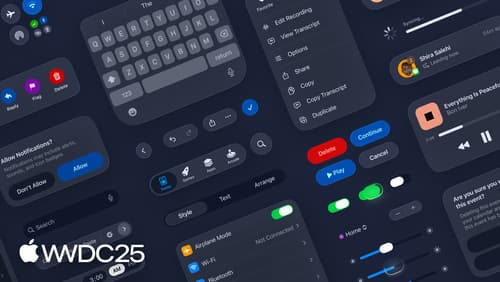
Get to know the new design system
Dive deeper into the new design system to explore key changes to visual design, information architecture, and core system components. Learn how the system reshapes the relationship between interface and content, enabling you to create designs that are dynamic, harmonious, and consistent across devices, screen sizes, and input modes.
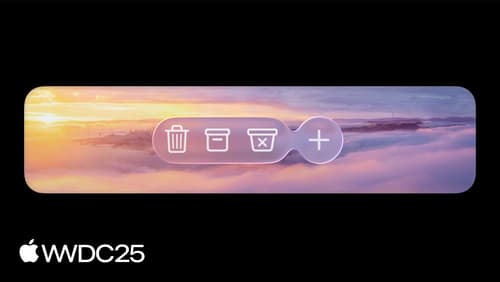
Build an AppKit app with the new design
Update your AppKit app to take full advantage of the new design system. We’ll dive into key changes to tab views, split views, bars, presentations, search, and controls, and show you how to use Liquid Glass in your custom UI. To get the most out of this video, we recommend first watching “Get to know the new design system” for general design guidance.
