How to set up an Alarm using AlarmKit?
Asked on 2025-06-12
1 search
To set up an alarm using AlarmKit, you can follow these steps as outlined in the session "Wake up to the AlarmKit API" from WWDC 2025:
-
Authorization: Before scheduling alarms, ensure your app has the necessary authorization. You can request authorization using the
AlarmManager'sRequest Authorization API. AddNSAlarmKitUsageDescriptionto your app's info plist to explain why your app needs to use alarms. -
Create an Alarm:
- Define the countdown duration and schedule. You can set a fixed schedule with a specific date or a relative schedule with a recurrence pattern.
- Customize the alarm's appearance, including the alert title, buttons, and sounds. You can use the
AlarmButtonstruct to define buttons like "Dismiss" or "Snooze". - Set up the alarm configuration with the countdown duration, schedule, and attributes.
-
Manage Alarm Lifecycle: Use the
AlarmManagerclass to manage the alarm's lifecycle. You can schedule, cancel, stop, pause, or resume alarms using their unique identifiers. -
Custom Actions: You can add custom actions to your alarms using app intents. For example, you can create a custom button that opens your app when tapped.
For a detailed walkthrough, you can refer to the session chapter on Creation (03:06) in the "Wake up to the AlarmKit API" session.
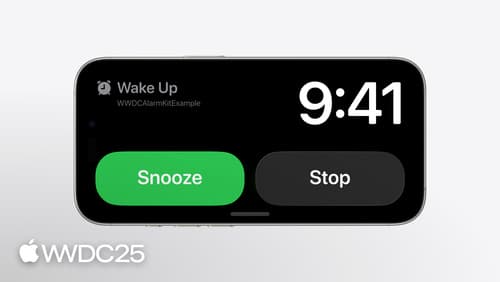
Wake up to the AlarmKit API
Rrrr-rrrrr-innng! From countdown timers in your recipe app to wake-up alarms in your travel planning app, the AlarmKit framework in iOS and iPadOS 26 brings timers and alarms to the Lock Screen, Dynamic Island, and more. Learn how to create and manage your app’s alarms, customize their Live Activities, and offer custom alert actions using the App Intents framework. To get the most from this video, we recommend first watching “Meet ActivityKit” from WWDC23.
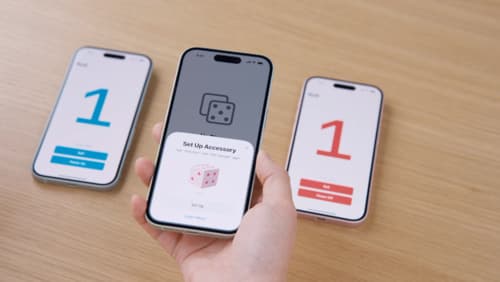
Meet AccessorySetupKit
Elevate your accessory setup experience with AccessorySetupKit. Display a beautiful pairing dialog with an image of your Bluetooth or Wi-Fi accessory — no trip to the Settings app required. Discover how to improve privacy by pairing only your app with an accessory. And learn how you can migrate existing accessories so they can be managed by AccessorySetupKit.
