how to update widget UI?
Asked on 2025-06-16
1 search
To update a widget's UI, you can use several methods depending on the nature of the update and the platform. Here are some options based on the content from the WWDC sessions:
-
Scheduled Timeline Reloads: Use the Timeline reload policy to update widgets at regular intervals. This is suitable for widgets that need to display information like weather or stock updates. The system budgets these reloads to maintain performance and battery life.
-
Widget Center API: If a data change occurs within the app, you can use the Widget Center's
reloadAllTimelinesorreloadTimelines(ofKind:)methods to request a widget update. This is not budgeted by the system since the app is running when this API is called. -
Push Widget Updates: For data changes that occur on a server or another device, you can use push notifications to update widgets. This involves creating a widget push handler and adding it to your widget configuration. Push updates are budgeted to maintain performance and battery life.
For more detailed information on implementing push updates, you can refer to the session What’s new in widgets (18:12).
These methods provide a comprehensive suite of options to keep your widget's UI up to date across different scenarios and platforms.
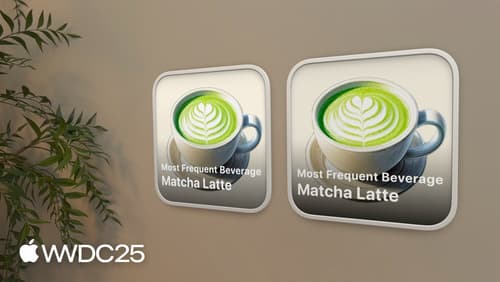
What’s new in widgets
WidgetKit elevates your app with updates to widgets, Live Activities, and controls. Learn how to bring your widgets to visionOS, take them on the road with CarPlay, and make them look their best with accented rendering modes. Plus, find out how relevant widgets can be surfaced in the Smart Stack on watchOS, and discover how push notifications can be used to keep your widgets up to date.

What’s new in watchOS 26
Discover the new features in watchOS 26 and learn how to integrate them into your watchOS and iOS apps. Explore the ARM64 architecture, and dive into the new design system. We’ll also share updates for widgets and insights on how to bring controls to Apple Watch.

Extend your app’s controls across the system
Bring your app’s controls to Control Center, the Lock Screen, and beyond. Learn how you can use WidgetKit to extend your app’s controls to the system experience. We’ll cover how you can to build a control, tailor its appearance, and make it configurable.
