hwo to get glassy nav bar items in swiftui
Asked on 2025-06-11
1 search
To achieve a glassy appearance for navigation bar items in SwiftUI, you can utilize the new design system introduced in iOS 26 and iOS Tahoe, which includes a material called Liquid Glass. This material is designed to create a dynamic and fluid appearance that adapts to the content underneath.
Here are some steps and tips based on the WWDC sessions:
-
Use the New Design System: The new design system automatically applies a glassy appearance to navigation containers, such as sidebars and toolbars, when you recompile your app with the latest SDKs. This is part of the updates in SwiftUI and UIKit.
-
Liquid Glass Effect: You can apply the Liquid Glass effect to your custom UI elements using the
Glass Effect IDmodifier. This allows you to create a fluid and morphing appearance for your navigation items. -
Toolbar and Navigation Updates: In the session Build a SwiftUI app with the new design, it is explained how toolbars and navigation bars have been updated to use Liquid Glass, providing a more compact and fluid appearance.
-
Custom Views: For custom views, you can use the gloss effect modifier to add a glassy appearance. This is detailed in the session Build a SwiftUI app with the new design.
-
Best Practices: It's recommended to avoid overusing Liquid Glass to prevent a cluttered interface. Use it primarily for navigation elements that float above the content.
For a comprehensive guide on implementing these features, you can refer to the session Build a SwiftUI app with the new design.
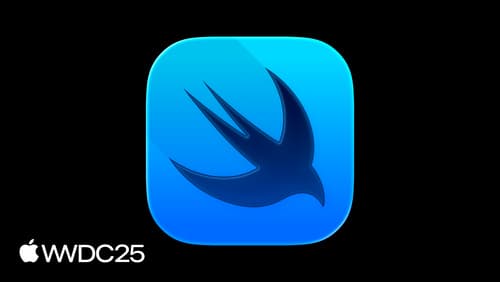
What’s new in SwiftUI
Learn what’s new in SwiftUI to build great apps for any Apple platform. We’ll explore how to give your app a brand new look and feel with Liquid Glass. Discover how to boost performance with framework enhancements and new instruments, and integrate advanced capabilities like web content and rich text editing. We’ll also show you how SwiftUI is expanding to more places, including laying out views in three dimensions.

Build a SwiftUI app with the new design
Explore the ways Liquid Glass transforms the look and feel of your app. Discover how this stunning new material enhances toolbars, controls, and app structures across platforms, providing delightful interactions and seamlessly integrating your app with the system. Learn how to adopt new APIs that can help you make the most of Liquid Glass.

Build a UIKit app with the new design
Update your UIKit app to take full advantage of the new design system. We’ll dive into key changes to tab views, split views, bars, presentations, search, and controls, and show you how to use Liquid Glass in your custom UI. To get the most out of this video, we recommend first watching “Get to know the new design system” for general design guidance.
