It seems that in iOS 26 a which is small, is not completely clipped to the boundaries of the screen but has some insets. How can I make it clip to the bounds?
Asked on 2025-10-15
1 search
In iOS 26, if you want to ensure that a view is clipped to the bounds of the screen without any insets, you should consider using layout guides and constraints effectively. The sessions from WWDC 2025 provide insights into handling layout margins and safe areas, which are crucial for managing how content is displayed on the screen.
For instance, in the session "Make your UIKit app more flexible," it is suggested to use layout guides to configure constraints for your content view. This ensures that your UI adapts to various system components and device features, such as the status bar or dynamic island, which might otherwise cause insets.
To specifically clip content to the bounds, you might need to adjust the layout margins and ensure that your constraints are set to the edges of the view's bounds. This can be done by setting constraints directly to the view's edges or using a layout guide that does not include additional insets.
For more detailed guidance, you can refer to the session Make your UIKit app more flexible (10:45) which discusses adaptivity and layout management in UIKit apps.

Make your UIKit app more flexible
Find out how your UIKit app can become more flexible on iPhone, iPad, Mac, and Apple Vision Pro by using scenes and container view controllers. Learn to unlock your app’s full potential by transitioning from an app-centric to a scene-based lifecycle, including enhanced window resizing and improved multitasking. Explore enhancements to UISplitViewController, such as interactive column resizing and first-class support for inspector columns. And make your views and controls more adaptive by adopting new layout APIs.

Build a UIKit app with the new design
Update your UIKit app to take full advantage of the new design system. We’ll dive into key changes to tab views, split views, bars, presentations, search, and controls, and show you how to use Liquid Glass in your custom UI. To get the most out of this video, we recommend first watching “Get to know the new design system” for general design guidance.
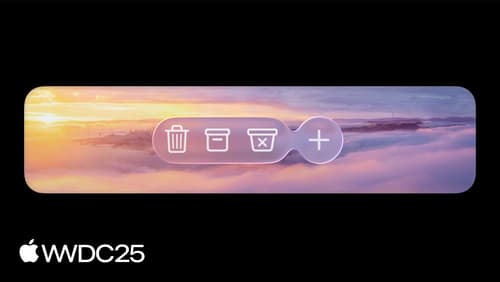
Build an AppKit app with the new design
Update your AppKit app to take full advantage of the new design system. We’ll dive into key changes to tab views, split views, bars, presentations, search, and controls, and show you how to use Liquid Glass in your custom UI. To get the most out of this video, we recommend first watching “Get to know the new design system” for general design guidance.
