liquid glass를 적용하는 방법 알려줘
Asked on 2025-07-25
1 search
To apply the Liquid Glass effect in your app, you can follow these general steps based on the platform you are using:
SwiftUI
- Declare a Local Namespace: Start by declaring a local namespace.
- Use the Glass Effect ID Modifier: Apply the Glass Effect ID modifier to your elements. This will allow you to create fluid morphing transitions.
- Associate Namespace: Associate the namespace with each of the glass effect elements in your stack and any interactive controls like toolbar buttons.
For more details, you can refer to the session Build a SwiftUI app with the new design (17:57).
UIKit
- Create a UI Visual Effect View: Use a UI Visual Effect view to create a new UI glass effect.
- Set the Effect in an Animation Block: Configure the effect to appear using a special materialized animation.
- Customize Shape: By default, the glass is in a capsule shape, but you can customize it using the new corner properties.
For more details, you can refer to the session Build a UIKit app with the new design (19:15).
AppKit
- Create an NSGlass Effect View: Create an NSGlass effect view for each glass element you want to display.
- Set Content View: Set each one's content view property to the desired view.
- Use Auto Layout: The glass effect view ties its geometry to the content view using auto layout.
For more details, you can refer to the session Build an AppKit app with the new design (17:30).
General Guidelines
- Avoid Glass on Glass: Stacking liquid glass elements can make the interface feel cluttered.
- Use Regular and Clear Variants Appropriately: Regular is versatile and adaptive, while Clear is more transparent and less adaptive.
- Interactive Elements: Set
isInteractiveto true for interactive elements to enhance user experience.
For a deeper understanding of Liquid Glass, you can refer to the session Meet Liquid Glass (10:31).

Build a SwiftUI app with the new design
Explore the ways Liquid Glass transforms the look and feel of your app. Discover how this stunning new material enhances toolbars, controls, and app structures across platforms, providing delightful interactions and seamlessly integrating your app with the system. Learn how to adopt new APIs that can help you make the most of Liquid Glass.

Build a UIKit app with the new design
Update your UIKit app to take full advantage of the new design system. We’ll dive into key changes to tab views, split views, bars, presentations, search, and controls, and show you how to use Liquid Glass in your custom UI. To get the most out of this video, we recommend first watching “Get to know the new design system” for general design guidance.
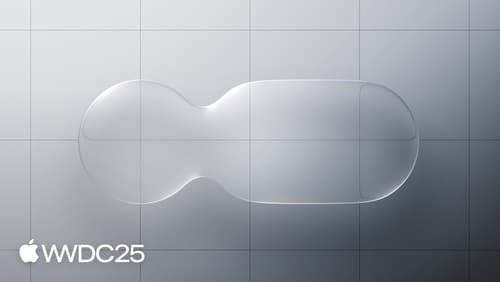
Meet Liquid Glass
Liquid Glass unifies Apple platform design language while providing a more dynamic and expressive user experience. Get to know the design principles of Liquid Glass, explore its core optical and physical properties, and learn where to use it and why.
